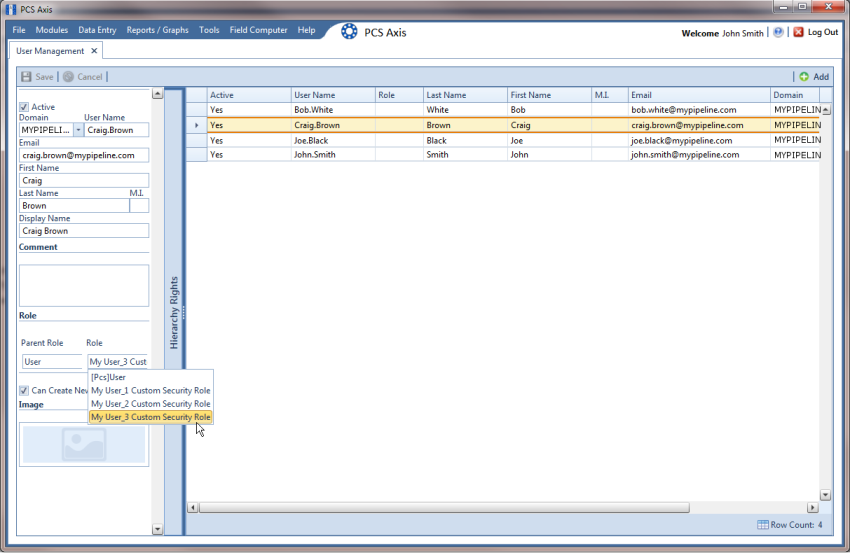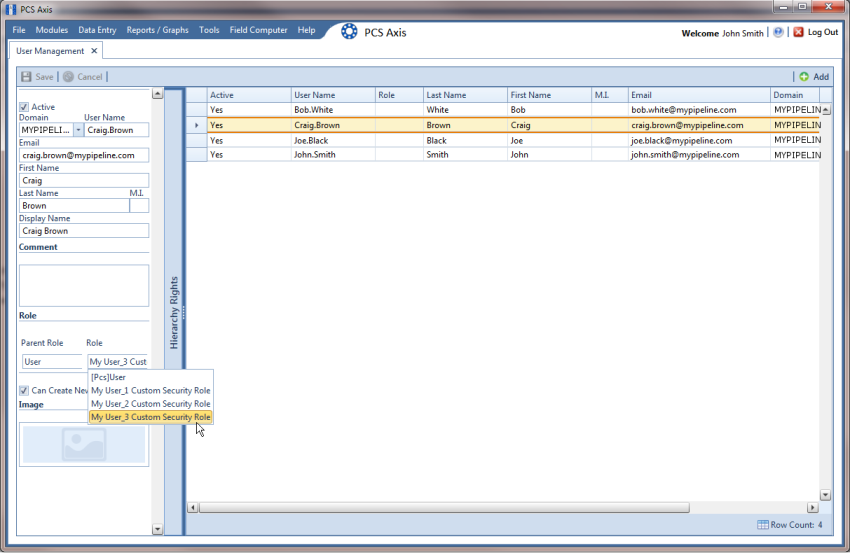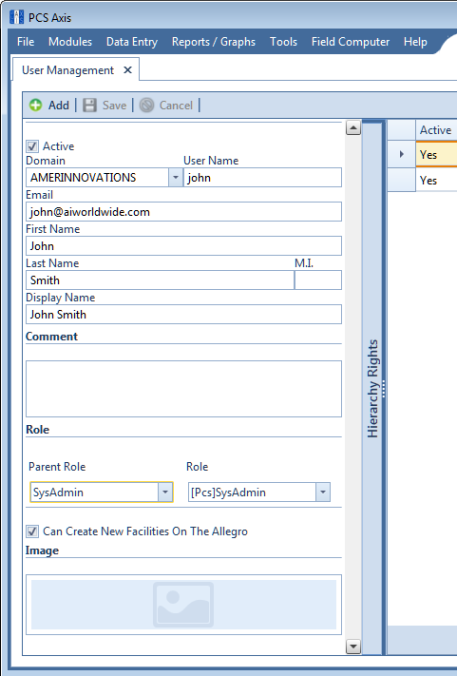Assigning a Custom Security Role to a User
The following information explains how to assign a custom security role to a user set up in
User Management. For more information about
User Management, see
Setting Up User Management.
Complete the following steps:
1 Click
Tools >
User Management to open the
User Management window (
Figure 3-24).
Figure 3-24. User Management
Note: If the Hierarchy Rights panel is open, click the title bar to collapse it.
2 Select a user record in the grid.
3 Complete the following steps in the
Role group box on the left side of the window
(Figure 3-25):
Figure 3-25. Role List
a Click the Parent Role field and select the parent role associated with the custom security role you want to assign to the user record.
b Click the Role field and select the custom security role you want to assign to the user record.
4 Click
 Save
Save to save changes
Related Topics