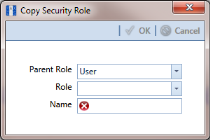Using Copy to Add a Custom Security Role
When you want to add a custom security role with permissions that are slightly different than those in an existing customer security role, use the Copy command to copy permissions from the existing custom security role.
To add a custom security role using the Copy command, follow these steps:
1 If the
Security Role Management window is not open, click
Tools >
Security Role Management (
Figure 3-16).
2 Click
 Copy
Copy to open the
Copy Security Role dialog box (
Figure 3-18).
Figure 3-18. Copy Security Role
3 Click the down arrow in the Parent Role field and select the parent role associated with the existing custom security role.
4 Click the down arrow in the Role field and select the existing custom security role with permissions you want to copy to the new custom security role.
5 Type a name for the new custom security role in the
Name field. Fields marked with a

icon are required.
6 Enter a description for the custom role, if desired, in the Description field.
7 Click
 OK
OK to save changes and return to the
Security Role Management window.
8 Repeat
step 2 through
step 7 as needed to add additional custom security roles. Then continue with the
next section to edit permissions in a custom security role.