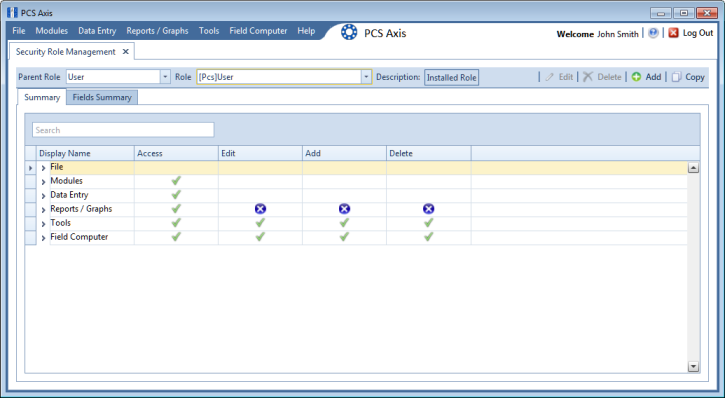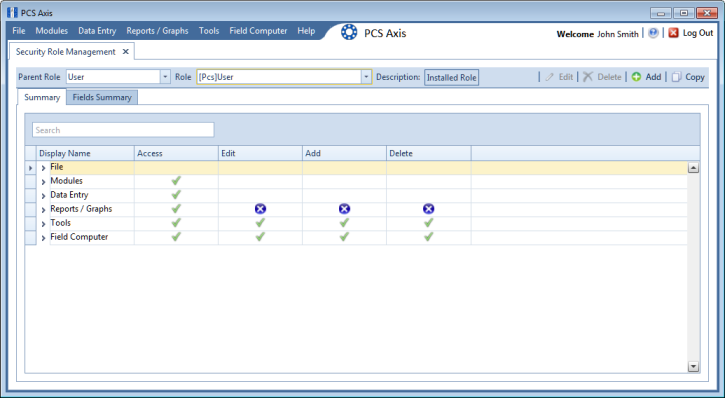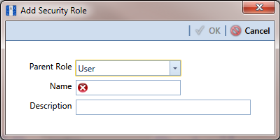Adding a Custom Security Role
Complete the following steps to add a custom security role:
1 Click
Tools >
Security Role Management to open the
Security Role Management window (
Figure 3-16).
Figure 3-16. Security Role Management
Note: The

icon denotes fields that are unavailable for this role.
2 Click
 Add
Add to open the
Add Security Role dialog box (
Figure 3-17).
Figure 3-17. Add Security Role
3 Select a Parent Role to use as a template to create the custom security role. Click the down arrow in the Parent Role field and select a PCS Axis installed security role in the selection list, such as User or SysAdmin.
4 Type a name for the custom security role in the
Name field and a description in the
Description field. Fields marked with a

icon are required.
5 Click
 OK
OK to save changes and return to
Security Role Management. Information about the custom security role display in the fields
Parent Role,
Role, and
Description.
6 Repeat
step 2 through
step 5 as needed to add additional custom security roles. Then continue with the
next section to edit permissions in a custom security role.
Related Topics