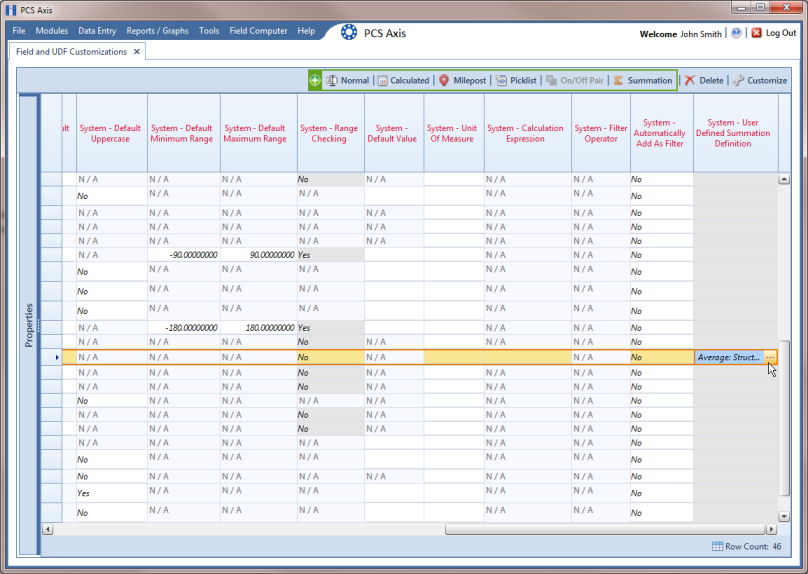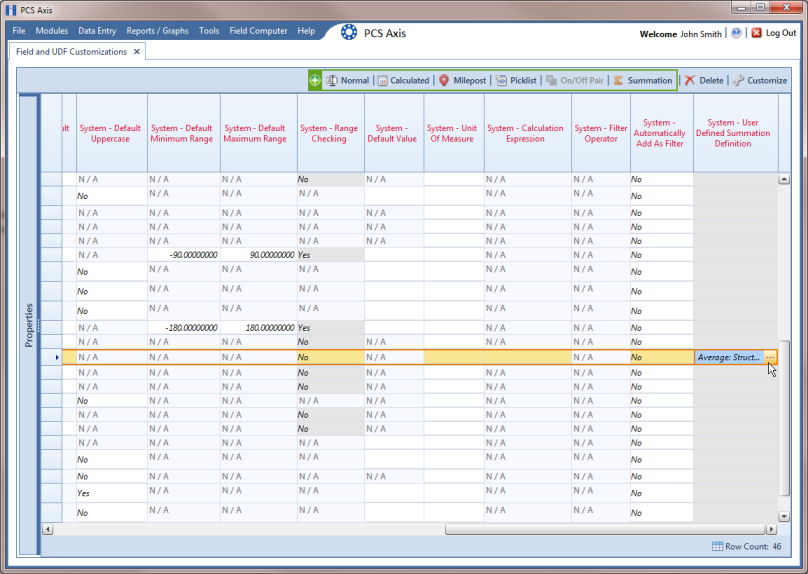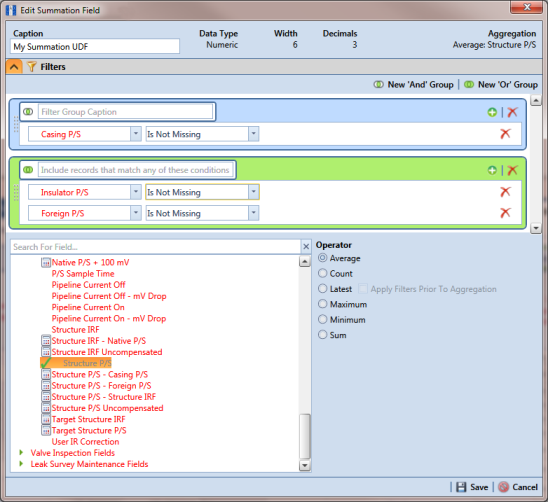Editing a Summation User Defined Field
When you want to edit a Summation UDF previously added in PCS Axis, follow these steps:
1 Click
Tools >
Field and UDF Customizations to open the
Field and UDF Customizations window (
Figure 3-29).
2 Double-click
Facility Surveys >
Common to All Facilities in the
Properties panel. Then click
Permanent Information to display a grid with fields and property settings common to all facilities (
Figure 3-61).
Note: Clicking the Properties bar collapses the Properties panel allowing you to view more of the grid. Clicking the bar again expands the panel.
3 Select the
Summation UDF you want to edit in the grid of the
Field and UDF Customizations window. Then navigate to the grid column labeled
System-User Defined Summation Definition and click the
… ellipsis button
Figure 3-66).
Figure 3-66. System-User Defined Derivation Definition
4 When the dialog box
Edit Summation Field opens, change UDF settings as needed, such as selecting a different
target field in the list of fields in the selection panel or a different
Operator option (
Figure 3-67).
5 If the
Summation UDF includes filter settings you want to change, click the
 Filters
Filters button to open the
Filters panel and make changes as needed. Use filter selection fields to set up filter criteria. Select a PCS Axis field, operator, and one or more filter conditions.
6 Click
 Save
Save to save settings and return to the
Field and UDF Customizations window.
Figure 3-67. Edit Summation