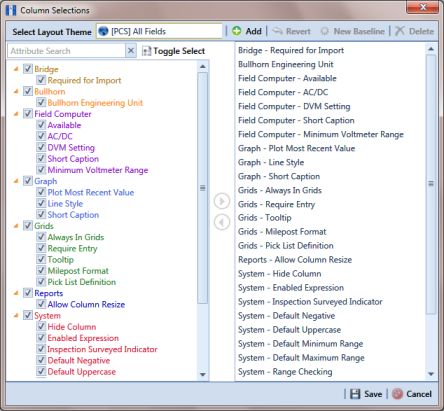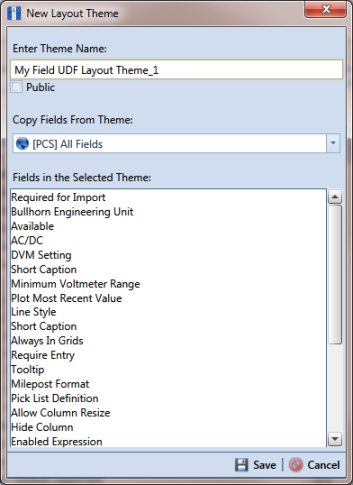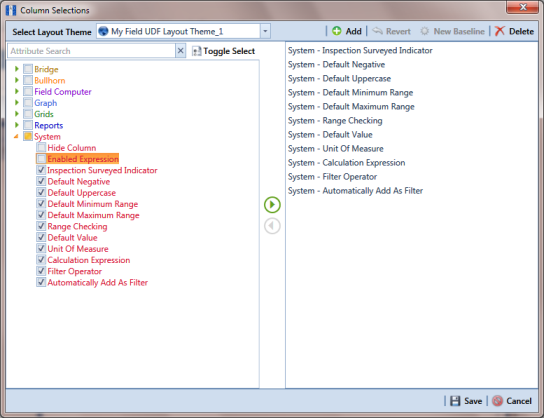Adding a Layout Theme Addition
Information in this section describes how to add a new grid layout theme in Field and Customizations. Adding a layout theme allows you to choose which fields to include in the grid and then save the new layout as a theme for later use.
To add a grid layout theme, follow these steps:
1 Click
Tools >
Field and UDF Customizations to open the
Field and UDF Customizations window (
Figure 3-29).
Figure 3-29. Field and UDF Customizations
2 Click
 Customize
Customize to open the
Column Selections dialog box (
Figure 3-30).
Figure 3-30. Column Selections
3 Click
 Add
Add to open the
New Layout Theme dialog box (
Figure 3-31).
Figure 3-31. New Layout Theme
4 Type a name for the layout theme in the field Enter Theme Name. If you want to create a public theme, click the Public check box to place a check mark inside the check box. When the check box is empty, the layout saves as a private theme.
Note: Themes are either public or private. A public theme is available for use by all PCS Axis users. A private theme is available only to the user who creates it. Also, only public themes will be available for selection for layouts, sorts, or reports.
5 Select a layout theme with fields you want to copy to the new layout theme. Click the down arrow in Copy Fields From Theme and select a theme in the selection list.
6 Click
 Save
Save to save changes and return to the
Column Selections dialog box.
7 If you want to clear all fields listed in the right pane of the dialog box and subsequently remove them from the grid, click
 Toggle Select
Toggle Select. Clicking the button again moves all fields to the right pane and adds them in the grid.
8 Choose which fields to include in the layout theme. Select a field in the left pane and then click the top arrow button

to move the field to the right pane. Repeat this step as needed (
Figure 3-32).
9 If you want to remove a field in the layout theme, select a field in the right pane and then click the bottom arrow button

to move the field to the left pane.
Note: The grid layout theme includes all fields listed in the right pane of the Column Selections dialog box.
10 Click
 Save
Save to save changes and return to the
Field and UDF Customizations grid.
Figure 3-32. Column Selections