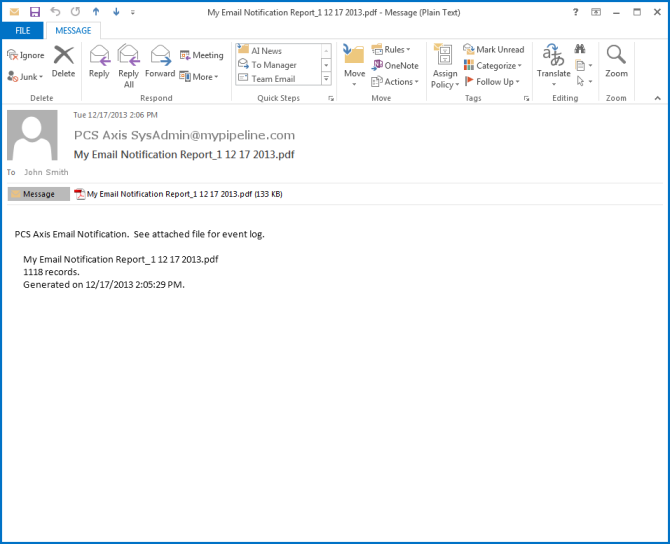Re-sending Reports
The following procedure explains how to re-send a report to an email recipient.
Note: You can also re-send a report to an email recipient using the
Job History Detail Log in
Job Service Viewer. For more information refer to
Table 11-2 in
About Job Service Viewer.
Complete the following steps:
1 If the Email Notification window is not open, click Tools > Email Notification.
2 Click
 Log
Log to open the
Email Notification log (
Figure 12-14).
3 Select a report in the list and then select an email recipient in the
Recipients For panel. Click the
ReSend check box for the selected recipient to place a check mark inside the check box. Then click
 Resend
Resend.
4 Click
 Refresh
Refresh to update information displaying in the window.
The report is sent as a PDF attachment in an email to the recipient. The following figure shows an example of a typical email notification in Microsoft® Outlook® (
Figure 12-15).
Figure 12-15. Example of Email Notification