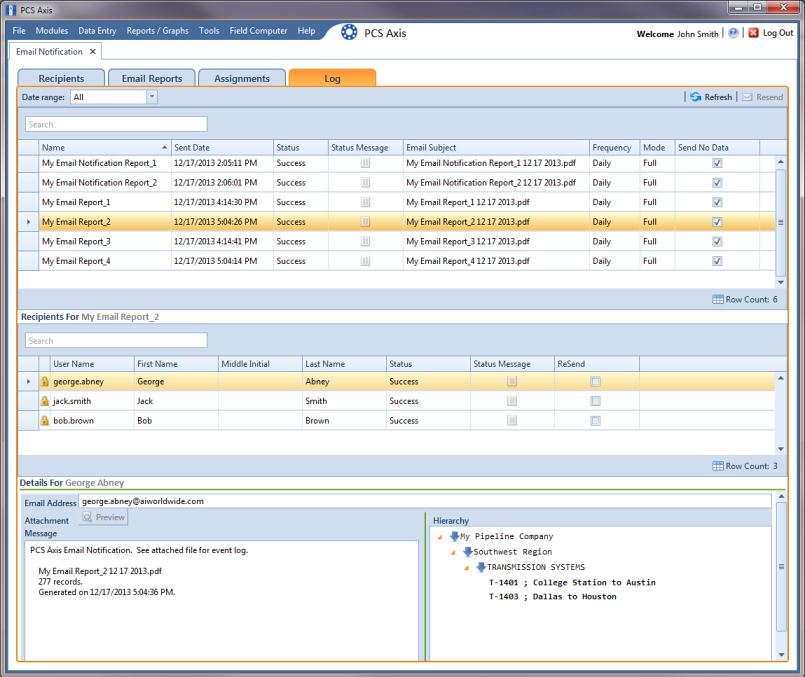Viewing the Log
The Email Notification log is an activity log that identifies PCS Axis reports sent to email recipients. It includes a transmission date; whether or not email reports transmitted successfully; and set up information such as Frequency and Mode settings in the Email Reports tab of Email Notification.
If your computer is installed with Adobe® Reader, you can also view a copy of a report sent to an email recipient by clicking the
Preview button in the
Details For group box (
Figure 12-14). Clicking
ReSend for a selected email recipient in the
Recipients For group box allows PCS Axis to re-send reports assigned to the user.
Note: PCS Axis retains log information and associated email reports in PDF format for the length of time specified in system
Options. See
Setting Email Notification Options for more information.
To open the Email Notification log, follow these steps:
1 If the Email Notification window is not open, click Tools > Email Notification.
2 Click
 Log
Log to open the
Email Notification log (
Figure 12-14).
Figure 12-14. Email Notification Log
3 Click the down arrow in the Date range field and select an option, such as Last 24 hours.
4 To sort information alphanumerically in ascending or descending order, click a column heading in the reports grid or in the Recipients For group box.
Note: When navigating the reports grid, pressing Home on the computer keyboard moves the cursor to the top of the grid. Clicking Full View opens and closes the panels Recipients For and Details For allowing you to view only the reports grid.
5 To view a copy of a report sent to an email recipient:
a Select a report in the list and then select an email recipient in the Recipients For group box. Information related to your selections display in the Details For group box.
b Click
 Preview
Preview to open a copy of the selected report in Adobe Reader.