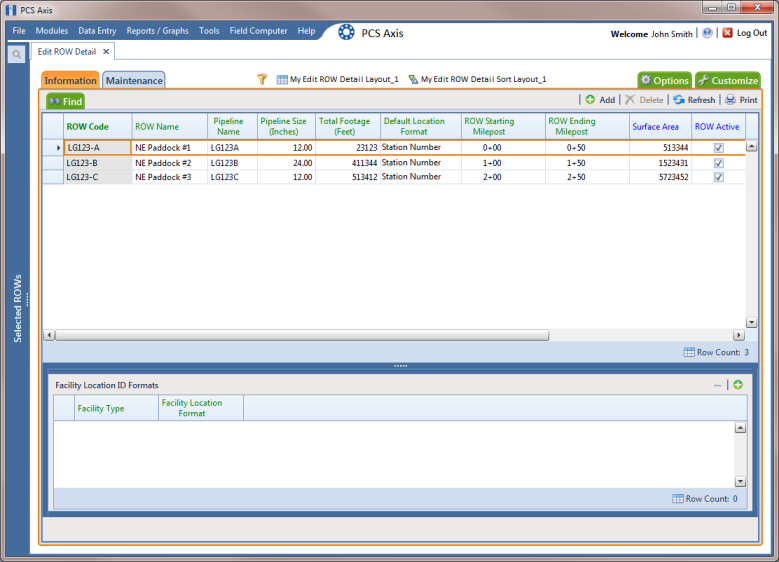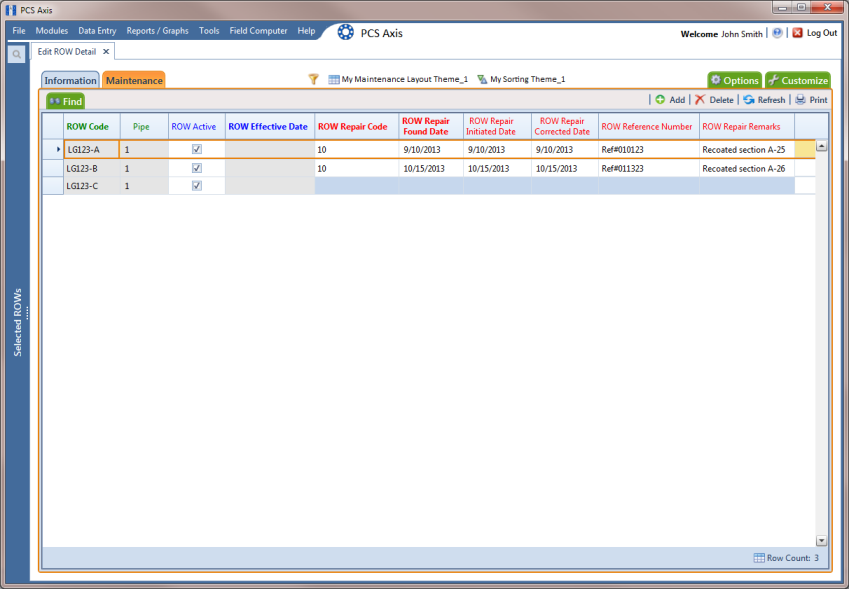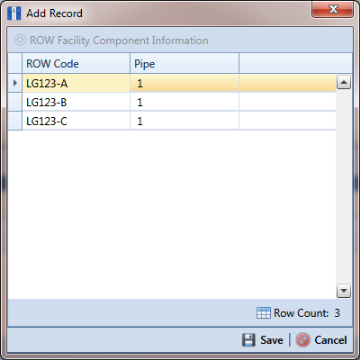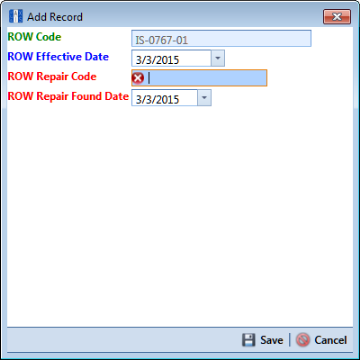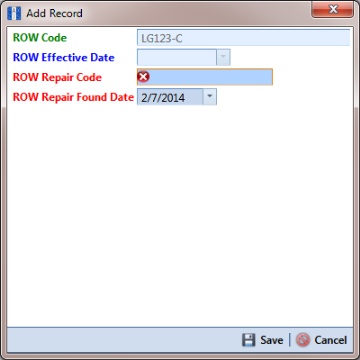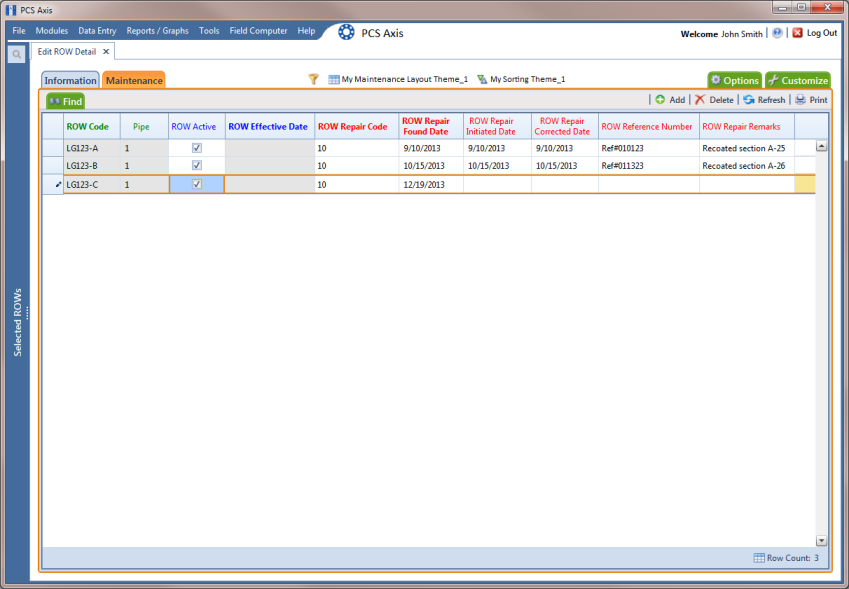Adding a Pipeline Maintenance Record
Use the Maintenance grid in Edit ROW Detail to add a maintenance record for a pipeline selected in the Select ROWs window. Adding pipeline maintenance records allows you to examine the effectiveness of a maintenance program. You can either view data in the maintenance grid of Edit ROW Detail or run a ROW maintenance report.
To add a pipeline maintenance record, follow these steps:
1 Click the
Select ROWs button

to open the
Select ROWs window (
Figure 4-12). Select one or more pipeline segments you want to work with by clicking the check box for each pipeline segment. Then click
 Save
Save to close the window.
2 Open
Edit ROW Detail. Click
Data Entry >
Edit ROW Detail (
Figure 4-17).
Figure 4-17. Row Detail Information Grid
3 If you want to collapse the Selected ROWs panel to view more of the grid, click the Selected ROWs bar. Clicking the bar again expands the panel.
4 Click the
Maintenance tab

to open the
Maintenance grid (
Figure 4-17).
Figure 4-18. ROW Detail Maintenance Grid
5 Click
 Add
Add to open the
Add Record dialog box (
Figure 4-14).
Hint: Alternatively, you can use a keyboard shortcut key to add records. Press F4 to add a maintenance record for an existing pipeline in the grid.
Figure 4-19. Add Record
6 Select the pipeline in the dialog box that you want to add an information record. For example, pipeline
IS-0767-01 is selected in
Figure 4-14.
7 Click
 Save
Save to display required field(s) for data entry (
Figure 4-15). Required fields are identified with the

icon, such as
ROW Repair Code. Figure 4-20. Add Record
8 Type a repair code in the field ROW Repair Code. Repair code is a designation used by your company to identify the type of repair. The field accepts up to 15 alphanumeric characters including special characters such as the pound sign (#), asterisk (*), or hyphen (-).
9 Type a date in the field ROW Repair Found Date using the format MM/DD/YYYY to indicate the month, day, and year. Or click the down arrow in the field and select a date using a calendar.
Figure 4-21. Add Record
10 Click
 Save
Save to close the
Add Record dialog box and add a pipeline maintenance record in the grid (
Figure 4-22).
11 Provide other maintenance data in the grid as needed. For example, provide a date in the fields ROW Repair Initiated Date and ROW Repair Corrected Date; a maintenance reference number in the field ROW Reference Number; and remarks about the repair in the field ROW Repair Remarks.
12 Click
 Refresh
Refresh to update the grid.
Figure 4-22. ROW Detail Maintenance Grid - New Record
 to open the Select ROWs window (Figure 4-12). Select one or more pipeline segments you want to work with by clicking the check box for each pipeline segment. Then click
to open the Select ROWs window (Figure 4-12). Select one or more pipeline segments you want to work with by clicking the check box for each pipeline segment. Then click  Save to close the window.
Save to close the window.