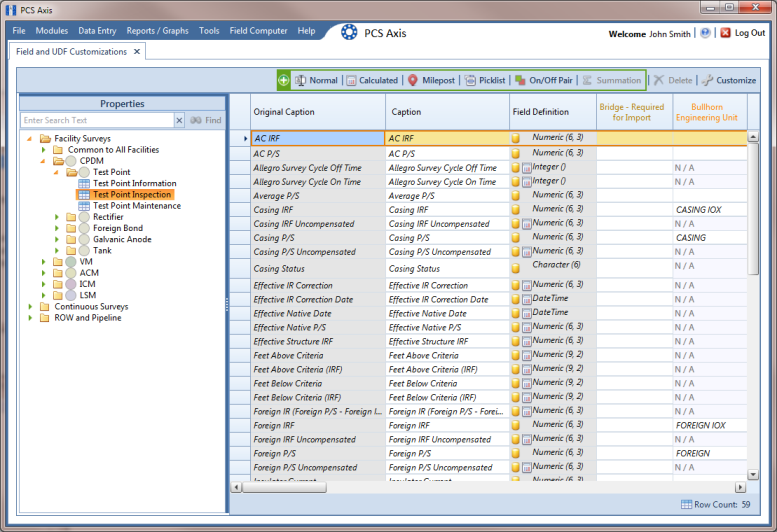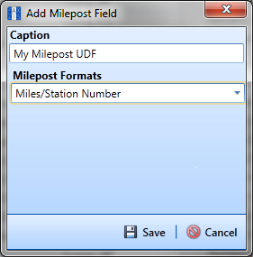Adding a Milepost User Defined Field
Set up a Milepost user defined field (UDF) when you want to assign a different milepost format to a facility type on a pipeline. For example, if coupons require a different milepost format than other facility types on a pipeline, set up a milepost UDF and then assign the UDF at the facility type level in the Facility Location ID Formats mini-grid of Edit ROW Detail (Data Entry > Edit ROW Detail).
To add a Milepost UDF, follow these steps:
1 Click
Tools >
Field and UDF Customizations to open the
Field and UDF Customizations window (
Figure 3-29).
2 If you want to select a grid layout theme, follow these steps:
a Click
 Customize
Customize to open the
Column Selections dialog box (
Figure 3-32).
b Click the down arrow in Select a Layout Theme and select a theme in the selection list.
c Click
 Save
Save to close the dialog box and return to the
Field and UDF Customizations window.
3 Select an item in the Properties panel that includes the data entry grid you want to add a UDF.
For example, double-click
Facility Surveys >
Common to All Facilities >
ROW and Pipeline to display a grid with fields and property settings related to the
Edit ROW Detail grid (
Figure 3-40).
Note: Clicking the Properties bar collapses the Properties panel allowing you to view more of the grid. Clicking the bar again expands the panel.
Figure 3-40. Field and UDF Customizations
4 Click
 Milepost
Milepost in the toolbar to open the
Add Milepost Field dialog box (
Figure 3-41).
5 Type a unique name for the UDF in the Caption field.
6 Click the down arrow in the Milepost Formats field and select a milepost format in the selection list.
7 Click
 Save
Save to close the dialog box and return to the
Field and UDF Customizations window.
The UDF is now available for selection in the
Facility Location ID Formats mini-grid of
Edit ROW Detail. If needed, see
Working with Pipeline Records for more information.
Figure 3-41. Add Milepost Field