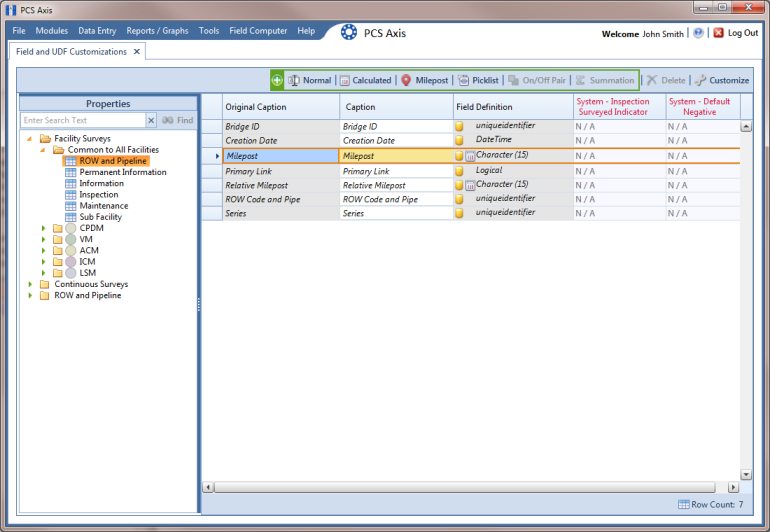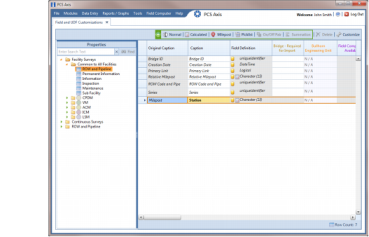Renaming Field Captions
You can rename many of the original PCS Axis field captions with a caption that is more familiar to users in your company. The following procedure explains how to rename field captions. The information is intended for users with SysAdmin user permissions.
Complete the following steps:
1 Click
Tools >
Field and UDF Customizations to open the
Field and UDF Customizations window (
Figure 3-29).
2 If you want to select a grid layout theme, follow these steps:
a Click
 Customize
Customize to open the
Column Selections dialog box (
Figure 3-32).
b Click the down arrow in Select a Layout Theme and select a theme in the selection list.
c Click
 Save
Save to close the dialog box and return to the
Field and UDF Customizations window.
3 Select an item in the Properties panel to display related fields and property settings in the grid.
For example, double-click
Facility Surveys >
Common to All Facilities >
ROW and Pipeline. The grid displays related fields and property settings for
ROW and Pipeline (
Figure 3-33).
Note: Clicking the Properties bar collapses the Properties panel allowing you to view more of the grid. Clicking the bar again expands the panel.
Figure 3-33. Field and UDF Customizations
4 To rename an original field caption listed in the Original Caption grid column:
• Type a name in the adjacent field listed in the Caption grid column.
For example, to rename
Milepost, type a new description in the adjacent field, such as
Station. Bold text indicates a user-modified field as shown in
Figure 3-34.
Figure 3-34. Field and UDF Customizations