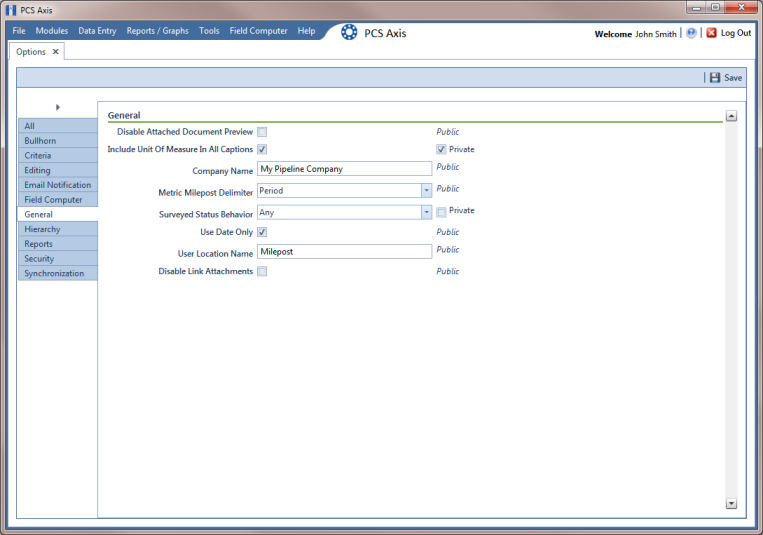
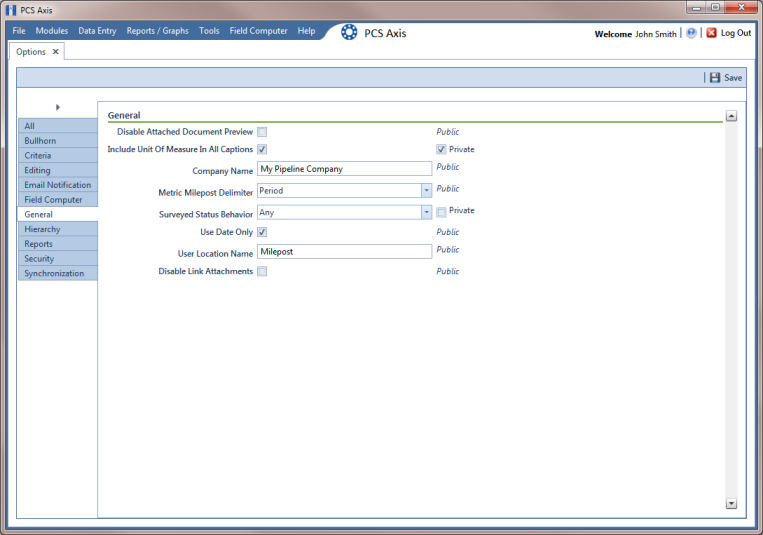
Option | Description |
Disable Attached Document Preview | Applies to documents that have previously been attached to a record in a data grid. When the option is enabled, users are unable to preview an attached document in the Preview Attached Documents window. When the option is disabled, users can open an attached document for editing or viewing purposes if the file type of the attached document is associated with a default software program on their local computer. See Viewing an Attached Document for related information. |
Include Unit Of Measure In All Captions | Include the unit of measure in the description of column headings and field captions, such as Structure P/S (Volts). |
Company Name | Provide your company's name. It appears at the top level of the PCS Axis system hierarchy and in the header of all reports. |
Metric Milepost Delimiter | Choose Period, Comma, or Plus in the selection list to identify the delimiter used in the formatting of metric mileposts, such as 1.234AB (Period), 1,234AB (Comma), or 1+234AB (Plus). Values before the metric delimiter indicate kilometers. Values after the metric delimiter indicate meters. For example, milepost number 1.234AB indicates 1 kilometer (km) and 234 meters (m). |
Survey Status Behavior | Selections for Survey Status Behavior effect the inspection field labeled Surveyed, which is a PCS Axis calculated field. The Survey Status Behavior option you select identifies which conditions must be met in order for PCS Axis to determine the facility survey status. When conditions are met, PCS Axis places a check mark in the Surveyed check box to indicate the facility has been inspected and a survey reading has been recorded. Review the following information and then choose an option in the Survey Status Behavior selection list: Any: The Inspection grid must include at least one inspection field with a survey reading before PCS Axis considers the facility has been surveyed. All: All fields related to the inspection field must be populated before PCS Axis considers the facility has been surveyed. Related fields include the Activate field for the inspection field in the Information grid; a survey reading in the inspection field of the Inspection grid; and Yes in the property setting for the field labeled System-Inspection Surveyed in Field and UDF Customizations. |
Use Date Only | Only display the date instead of date and time for date fields such as Inspection Date in the Inspection grid and Repair Found Date in the Maintenance grid. |
User Location Name | Identify the name your company uses to refer to inspection points on a pipeline. For example, type Milepost, Station Number, or other type of descriptor in the field User Location Name. |
Disable Link Attachments | Disable Link Attachments is a system option that applies when attaching a document to a record in a data grid (Tools > Options > General). When the option is enabled, a document can be embedded but not linked to a record. A copy of an embedded document stores in the PCS Axis database and can be accessed by all PCS Axis users. A linked document stores on the local computer of the user who linked the document and can only be accessed by that user. If your company prefers that users embed documents instead of linking to documents, enable the option by clicking the check box. A check mark inside the check box indicates the option is enabled. For more information, refer to Attaching a Document to a Grid Record. |