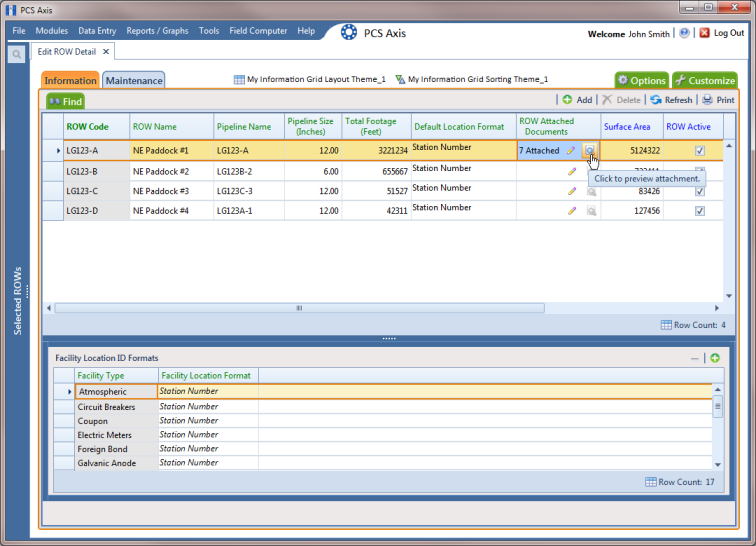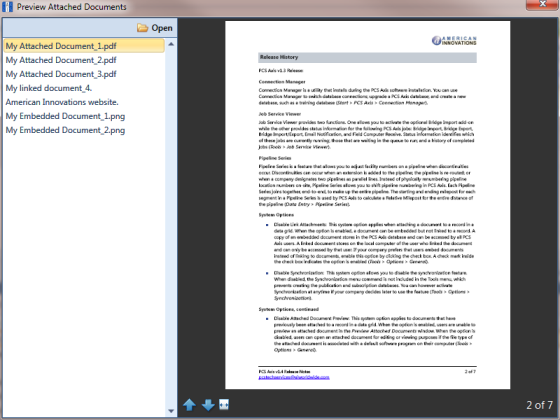Viewing an Attached Document
If the file type of an attached document is associated with a default software program on the local computer, you can preview the file in the Preview Attached Documents window. Additionally, clicking Open opens the attached document for editing or viewing purposes.
To view or open an attached document, follow these steps:
1 Select one or more pipeline segments you want to work with in the
Select ROWs window. Click
 Save
Save to close the window.
2 Click
Data Entry >
Edit ROW Detail to open the
Edit ROW Detail window (
Figure 4-29).
3 If you want to collapse the Selected ROWs panel to view more of the Edit ROW Detail grid, click Selected ROWs. To expand the panel, click Selected ROWs again.
4 Open the grid that includes the pipeline record with the attached document by clicking either the
Information 
or
Maintenance 
tab.
5 Click the preview icon

for the pipeline record with the attached document you want to view.
Figure 4-29. Edit ROW Detail
6 Select a file in the list on the left side of the window to view the file in the
Preview Attached Documents window (
Figure 4-30).
7 If the file type of the attached document is associated with a default software program on the local computer, click
 Open
Open to open the file.
8 Click the close button

to close the
Preview Attached Documents window.
Note: When you open and then edit an embedded document, changes apply only to the copy stored in the PCS Axis database; changes do not apply to the source file stored outside of PCS Axis. Likewise, editing the source file applies changes to the source file, not the copy stored in the PCS Axis database.
Figure 4-30. Preview Attached Documents
 Save to close the window.
Save to close the window.