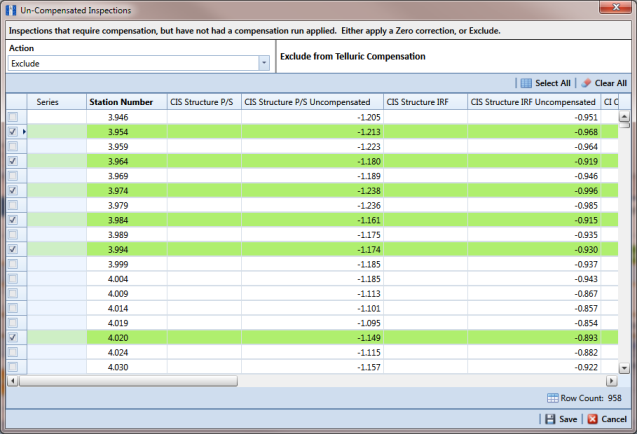Uncompensating CI Test Point Inspections
If you want to exclude one or more close interval (CI) inspections in a compensation run, or want to change the telluric compensation to zero (0) for one or more CI inspections, use the Un-Compensated Inspections window in the Telluric workspace to apply ForceZero or Exclude as needed.
ForceZero applies no telluric correction to the selected CI inspection(s). Exclude removes the selected CI inspection(s) from the compensation run.
Complete the following steps to uncompensate one or more CI inspections in a compensation run:
1 Select the pipeline segment you want to work with in the
Select ROWs window. Then click
 Save
Save to close the window.
2 Open the
CIS data grid in
Edit ISM Data. Click
Data Entry >
Edit ISM Data > CIS button

.
3 Select a survey folder with CI inspections you want to reverse (undo) a compensation run. Click the down arrow in the
Selected Continuous Survey field and select a survey folder in the selection list (
Figure 14-29).
4 Click the
Telluric tab

to open the
Telluric workspace (
Figure 14-30).
5 Click
 Un-Compensated Inspections
Un-Compensated Inspections to open the
Un-Compensated Inspections window. Then click the down arrow in the
Action field and select
ForceZero or
Exclude (
Figure 14-38).
6 Click the check box for each CI inspection you want to uncompensate. Click
 Save
Save to begin the uncompensate process or
 Cancel
Cancel to close the window and return to the
Telluric workspace.
Figure 14-38. Un-Compensated Inspections
 Save to close the window.
Save to close the window.