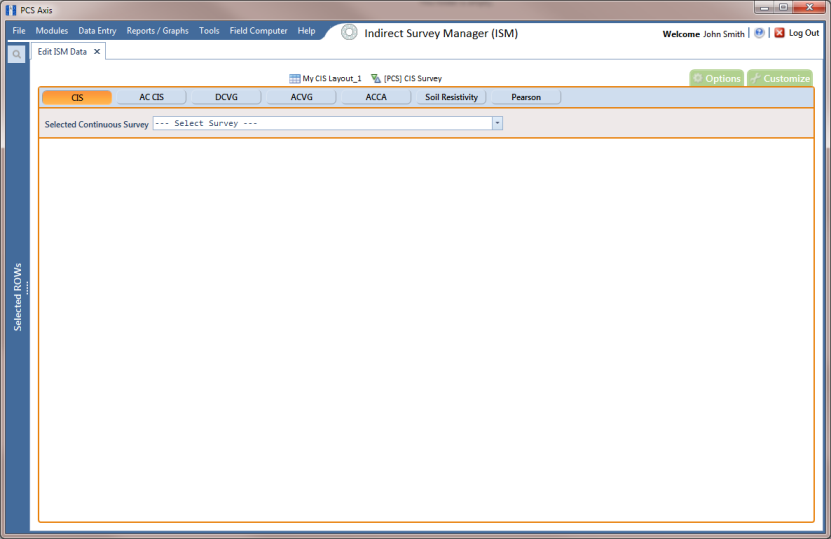Viewing CI Inspections Eligible for Compensation
Complete the following steps to view close interval (CI) inspections eligible for telluric compensation in ISM:
1 Select one or more pipeline segments to work with in the
Select ROWs window. Click
 Save
Save to close the window (
Figure 14-27).
Choose pipeline segments with the option labeled
Telluric Compensation Required enabled in
Edit ROW Detail. See
Adding a Pipeline Information Record for more information if needed.
Figure 14-27. Select ROWs
2 If the ISM module is not open, click Modules > Indirect Survey Manager (ISM).
3 Open the ISM data grid. Click
Data Entry >
Edit ISM Data (
Figure 14-28).
Figure 14-28. Edit ISM Data
4 Click the
CIS button

to work with close interval survey data.
5 Select a survey folder with CI inspection readings you want to run telluric compensation. Click the down arrow in the field
Selected Continuous Survey and select a survey folder in the selection list (
Figure 14-29).
Inspection records eligible for compensation include voltage measurements in the fields labeled
CIS Structure P/S Uncompensated and
CIS Structure IRF Uncompensated (
Figure 14-29).
Figure 14-29. Edit ISM Data
 Save to close the window (Figure 14-27).
Save to close the window (Figure 14-27).