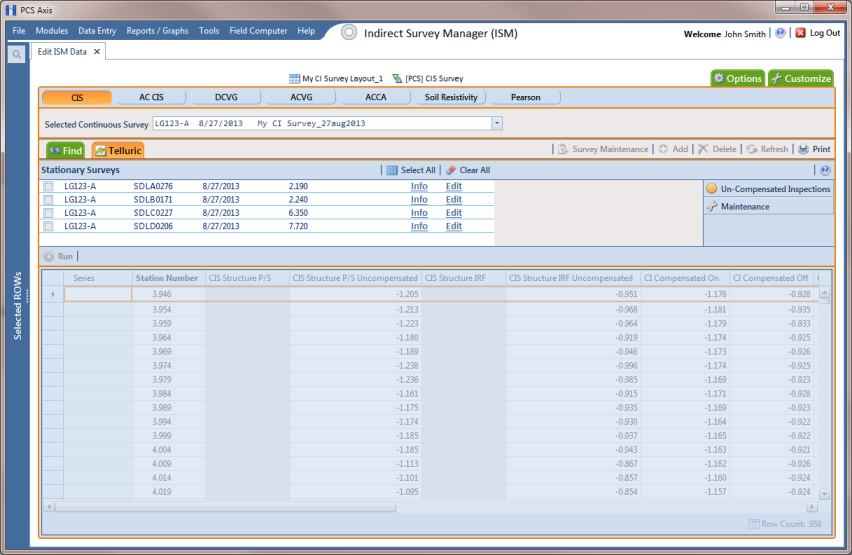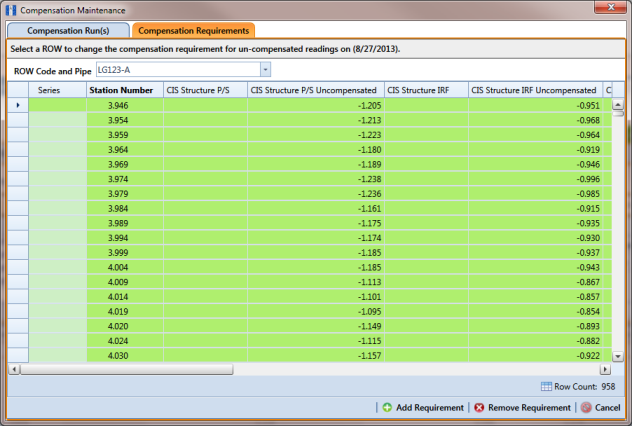Changing the Compensation Requirement
If you want to change the compensation requirement for a pipeline segment and related close interval (CI) inspections, use the Maintenance window available in the Telluric workspace to apply Add Requirement or Remove Requirement as needed.
Important: Changing the compensation requirement must occur prior to running telluric compensation for a pipeline segment and associated CI inspections. The compensation requirement cannot be changed once telluric compensation has completed and results have been applied to the PCS Axis database.
To change the compensation requirement for a pipeline segment and associated CI inspections, follow these steps:
1 Select the pipeline segment you want to work with in the
Select ROWs window. Then click
 Save
Save to close the window (
Figure 14-27).
2 Open the
CIS data grid in
Edit ISM Data. Click
Data Entry >
Edit ISM Data > CIS button

.
3 Select a survey folder with survey readings you want to change the compensation requirement. Click the down arrow in the field
Selected Continuous Survey and select a survey folder in the selection list (
Figure 14-29).
4 Click the
Telluric tab

to open the
Telluric workspace (
Figure 14-30).
Figure 14-30. ISM Telluric Workspace
5 Click
 Maintenance
Maintenance to open the
Maintenance window and then click the
Compensation Requirements tab (
Figure 14-31).
6 Click the down arrow in the field ROW Code and Pipe and select a pipeline segment in the selection list to view related CI inspections in the grid.
7 Complete one of the following steps:
a To add the compensation requirement to the selected pipeline segment, click
 Add Requirement
Add Requirement.
b To remove the compensation requirement from the selected pipeline segment, click
 Remove Requirement
Remove Requirement.
After adding or removing the compensation requirement, PCS Axis closes the Maintenance window and returns to the Telluric workspace.
c If you want to close the window without changing the current compensation requirement, click
 Cancel
Cancel to return to the
Telluric workspace.
Figure 14-31. Maintenance
 Save to close the window (Figure 14-27).
Save to close the window (Figure 14-27).