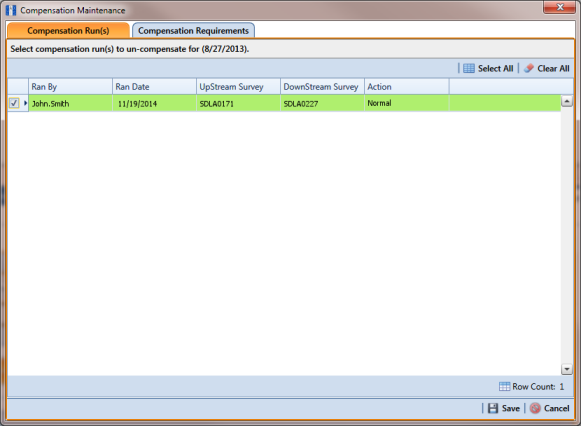Reversing a Compensation Run in ISM
If you want to reverse (undo) one or more compensation runs in ISM, use the Maintenance window available in the Telluric workspace to view a list of completed compensation runs available for uncompensation. After reversing a compensation run, the data grid in Edit ISM Data updates with uncompensated close interval (CI) inspections.
Complete the following steps to reverse a compensation run in ISM:
1 Select the pipeline segment you want to work with in the
Select ROWs window. Then click
 Save
Save to close the window.
2 Open the
CIS data grid in
Edit ISM Data. Click
Data Entry >
Edit ISM Data > CIS button

.
3 Select a survey folder with CI inspections you want to reverse (undo) a compensation run. Click the down arrow in the
Selected Continuous Survey field and select a survey folder in the selection list (
Figure 14-29).
4 Click the
Telluric tab

to open the
Telluric workspace (
Figure 14-30).
5 Click
 Maintenance
Maintenance to open the
Maintenance window (
Figure 14-37).
6 If the Compensation Run(s) grid is not visible, click the Compensation Run(s) tab to view a list of compensation runs.
7 Click the check box associated with the compensation run you want to reverse. Then click
 Save
Save to reverse (undo) the selected compensation run.
Figure 14-37. Maintenance
 Save to close the window.
Save to close the window.