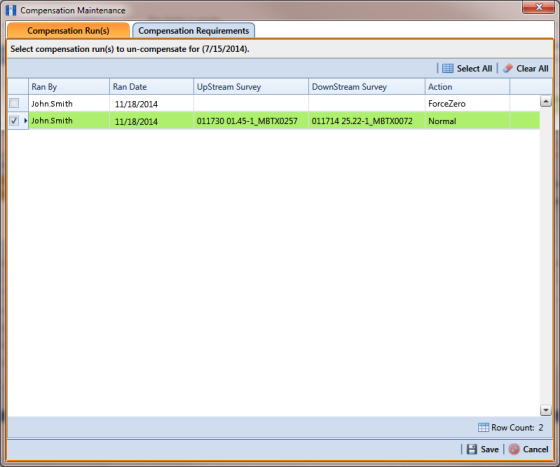Reversing a Compensation Run for a Selected Survey Date
If you need to reverse (undo) one or more compensation runs for a selected survey date, use the Maintenance window available in the Telluric workspace to view a list of completed compensation runs available for uncompensation. After reversing a compensation run, the Test Point Inspection grid and associated Detail mini-grid update with uncompensated test point inspection readings for the selected pipeline segment.
Complete the following steps to reverse a compensation run for a selected survey date:
1 Select the pipeline segment you want to work with in the
Select ROWs window. Then click
 Save
Save to close the window.
2 Open the Telluric workspace in CPDM. Click Data Entry > Edit CPDM Data > Test Point > Inspection > Telluric tab.
3 Locate the upstream and downstream SDL survey files associated with the selected pipeline segment by clicking the down arrow in the
Survey Date field and selecting a survey date using a calendar. You can also type a survey date in the field using the format MM/DD/YYYY to indicate the month, day, and year. Then click
 Find
Find (
Figure 14-20).
A list of SDL survey files related to the entered survey date display in the Stationary Surveys group box of the Telluric workspace.
4 Click
 Maintenance
Maintenance to open the
Maintenance window (
Figure 14-25).
5 If the Compensation Run(s) grid is not visible, click the Compensation Run(s) tab to view a list of compensation runs.
6 Click the check box associated with the compensation run you want to reverse. Then click
 Save
Save to reverse (undo) the selected compensation run.
Figure 14-25. Maintenance
 Save to close the window.
Save to close the window.