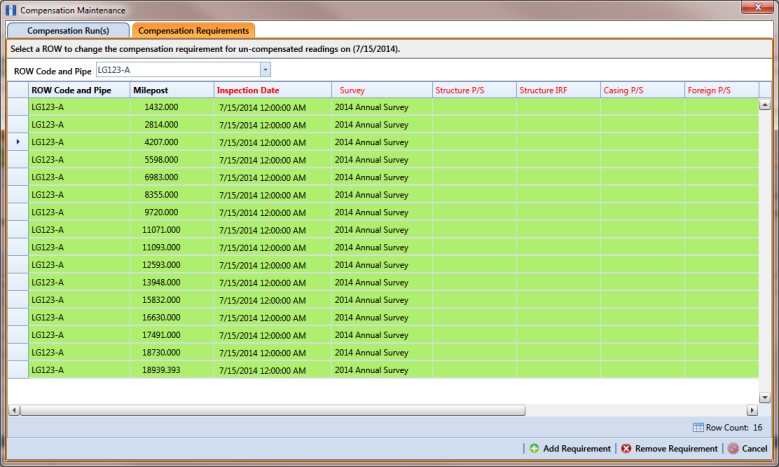Changing the Compensation Requirement
If you need to change the compensation requirement for a pipeline segment and related test point inspections, use the Maintenance window available in the Telluric workspace to apply the features labeled Add Requirement or Remove Requirement as needed.
Important: Changing the compensation requirement must occur prior to running telluric compensation for the pipeline survey. The compensation requirement cannot be changed once telluric compensation has completed and results have been applied to the PCS Axis database.
To change the compensation requirement for a pipeline segment, follow these steps:
1 Select the pipeline segment you want to work with in the
Select ROWs window. Then click
 Save
Save to close the window (
Figure 14-16).
2 Open the Telluric workspace in CPDM. Click Data Entry > Edit CPDM Data > Test Point > Inspection > Telluric tab.
3 Locate the upstream and downstream SDL survey files associated with the selected pipeline segment by clicking the down arrow in the
Survey Date field and selecting a survey date using a calendar. You can also type a survey date in the field using the format MM/DD/YYYY to indicate the month, day, and year. Then click
 Find
Find.
4 Click
 Maintenance
Maintenance to open the
Maintenance window and then click the
Compensation Requirements tab (
Figure 14-18).
5 Click the down arrow in the ROW Code and Pipe field and select a pipeline segment in the selection list to view related test point inspections in the grid.
Figure 14-18. Maintenance
6 Complete one of the following steps:
a To add the compensation requirement to the selected pipeline segment, click
 Add Requirement
Add Requirement.
b To remove the compensation requirement from the selected pipeline segment, click
 Remove Requirement
Remove Requirement.
After adding or removing the compensation requirement, PCS Axis closes the Maintenance window and returns to the Telluric workspace.
c If you want to close the window without changing the current compensation requirement, click
 Cancel
Cancel to return to the
Telluric workspace.
 Save to close the window (Figure 14-16).
Save to close the window (Figure 14-16).