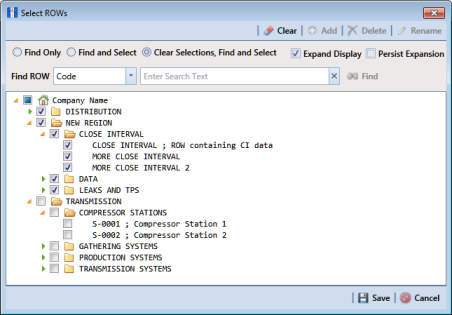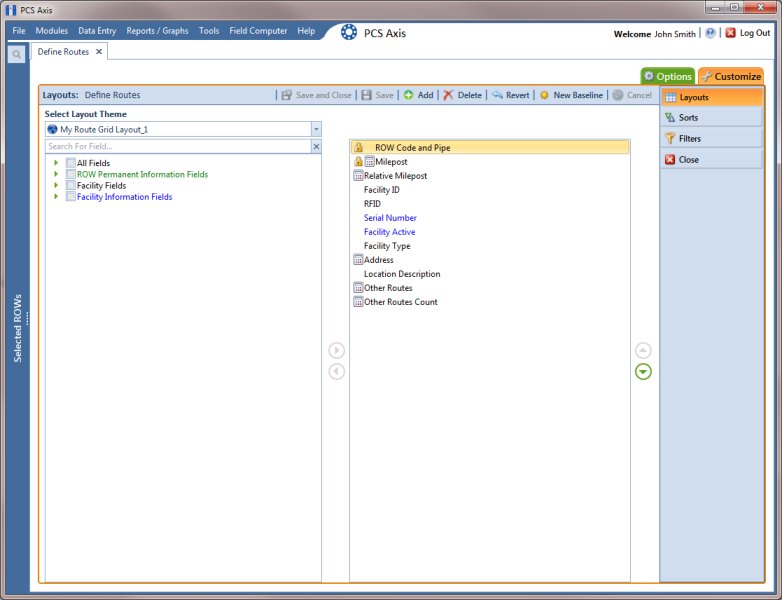Editing a Layout Theme Addition
Information in this section explains how to perform the following tasks when working with a layout theme addition:
• add or remove fields in a layout theme addition
• revert a layout theme addition
• create a new baseline layout theme addition
• delete a layout theme addition
Complete the following steps:
1 Select one or more pipeline segments in the
Select ROWs window (
Figure 8-55). Click
 Save
Save to close the window.
Figure 8-55. Select ROWs
2 Click
Data Entry >
Define Routes to open the
Define Routes window. Click the down arrow in the
Routes field and select a route in the selection list (
Figure 8-50).
3 Click the
Customize tab

to view the
Layouts page (
Figure 8-51).
4 Click the down arrow in Select Layout Theme and select a layout theme in the selection list.
5 To add fields in a layout theme addition:
a Click the toggle arrow

for a field category in the left pane to view a list of fields available for selection, such as
 All Fields
All Fields.
b Click the check box for each field you want to include in the theme. Then click the top arrow button

to move selected fields to the right pane. The theme includes all fields listed in the right pane.
Note: Double-clicking a field in the left pane also moves it to the right pane.
c Click
 Save
Save to save changes.
6 To remove fields in a layout theme addition:
• Select one or more fields listed in the right pane of the window, then click the bottom arrow button

.
To multi-select fields in the right pane, press the Ctrl key when selecting fields in non-consecutive order; or press the Shift key when selecting fields in consecutive order.
7 Click
 Save
Save to save changes. The layout theme includes all fields listed in the right pane (
Figure 8-56).
Figure 8-56. Layouts
8 To revert a layout theme addition and restore settings prior to editing, click
 Revert
Revert, then click
Yes when the
Confirm Revert message displays.
9 To save current settings as new baseline settings, click
 New Baseline
New Baseline. When future changes are made and then reverted, PCS Axis restores the theme with baseline settings.
10 To delete a layout theme addition:
a Click the down arrow in Select Layout Theme and select a layout theme addition.
b Click
 Delete
Delete, then click
Yes when the
Confirm Delete message displays.
11 Click
 Close
Close to close the
Layouts page and return to the
Define Routes window.
 Save to close the window.
Save to close the window.