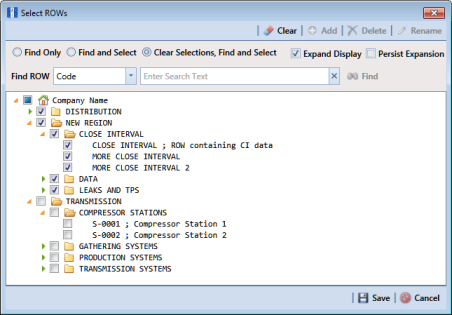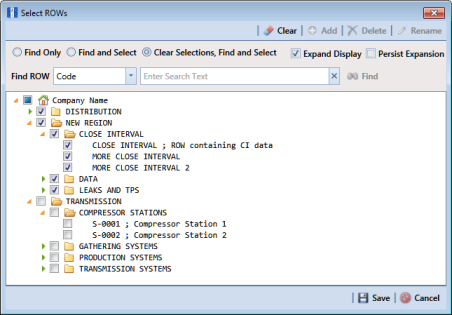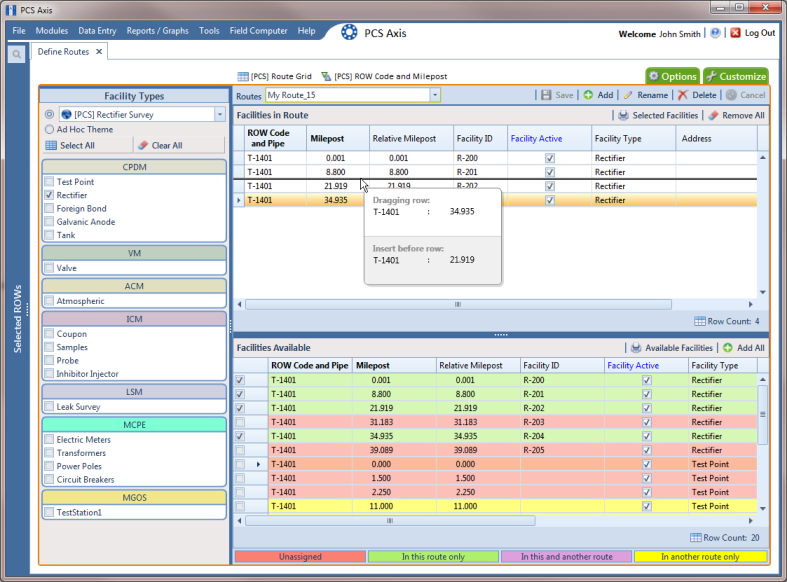Changing the Order of Facilities
The order of facilities shown in the Facilities in Route grid identifies the facility order used in a route. You can easily change the order of facilities by dragging and dropping one or more grid rows to a different location in the grid. Changing the order allows you to arrange facilities based on particular criteria, such as arranging facilities in the order a survey is taken.
To change the order of facilities in a route, follow these steps:
1 If the Define Routes window is not open, complete the following steps:
a Select one or more pipeline segments in the
Select ROWs window (
Figure 8-11). Click
Save to close the window.
Figure 8-11. Select ROWs
b Click
Data Entry >
Define Routes, then click the down arrow in
Routes and select a route (
Figure 8-1).
2 Arrange the order of facilities listed in the
Facilities in Route grid as needed using any of the following methods (
Figure 8-12):
• To move a single grid row, select the row, then drag and drop the row in a different location in the grid. Click
 Save
Save to save changes.
Note: A message displays when moving selected grid rows to confirm the new location in the grid (
Figure 8-12).
• To move a group of consecutive grid rows, click the first row, press and hold the
Shift key, then click the last row. Drag and drop selected rows in a different location in the grid. Click
 Save
Save to save changes.
• To move a group of non-consecutive grid rows, press and hold the
Ctrl key, then click each row you want to select. Drag and drop selected rows in a different location in the grid. Click
 Save
Save to save changes.
Figure 8-12. Arranging the Order of Facilities