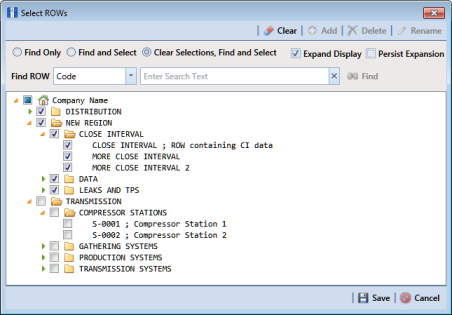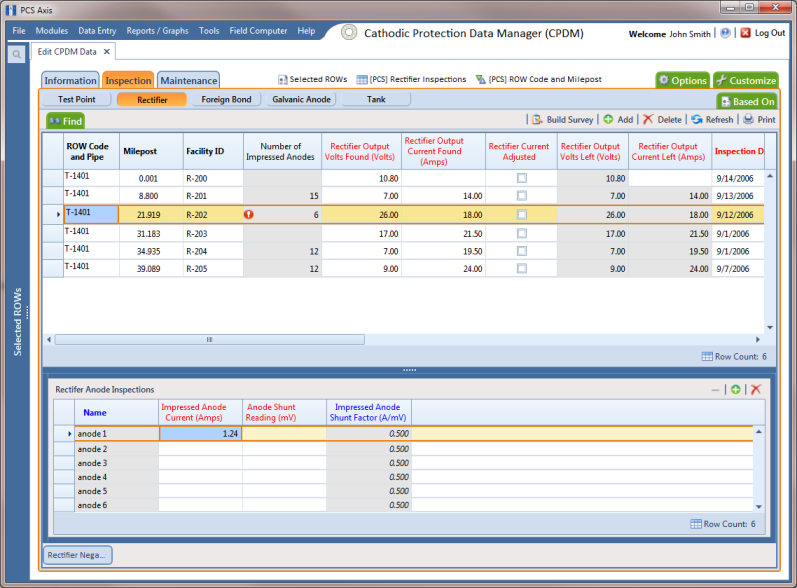Adding Rectifier Anode Inspections
If rectifier anode records have not yet been added in the
Rectifier Anode Information mini-grid, complete the procedure in the previous section first (
Adding Rectifier Anode Information) and then continue with the procedure in this section.
To enter anode inspection readings in the Rectifier Anode Inspection mini-grid, follow these steps:
1 Click the
Select ROWs button

to open the
Select ROWs window (
Figure 7-149). Select the pipeline segment(s) with the rectifier you want to work with, then click
 Save
Save to close the window.
Figure 7-149. Select ROWs
2 Open the Edit CPDM Data window. Click Data Entry > Edit CPDM Data.
3 Open the
Rectifier Inspection grid. Click the
Inspection tab

and then the
Rectifier button

.
4 If you want to collapse the Selected ROWs panel to view more of the grid, click the Selected ROWs bar. Clicking the bar again expands the panel.
5 Select a row of records in the
Rectifier Inspection grid with the rectifier and anodes you want to add anode inspection readings. For example, the record for pipeline segment T-1401 with rectifier R-202 is selected in
Figure 7-150.
Figure 7-150. Rectifier Anode Inspections
6 If the
Rectifier Anode Inspections mini-grid is not visible, double-click the
Rectifier Anode... button

at the bottom of the window to open the mini-grid. Click the minimize button

of all other mini-grids to hide them.
7 Select an anode record in the mini-grid and then click
 Add
Add.
8 Type an inspection reading in either the Impressed Anode Current or Anode Shunt Reading field.
9 Click
 Refresh
Refresh to update

derived fields, such as
Number of Impressed Anodes.
10 Repeat
step 7 through
step 9 to enter inspection readings for remaining anodes.
 to open the Select ROWs window (Figure 7-149). Select the pipeline segment(s) with the rectifier you want to work with, then click
to open the Select ROWs window (Figure 7-149). Select the pipeline segment(s) with the rectifier you want to work with, then click  Save to close the window.
Save to close the window.