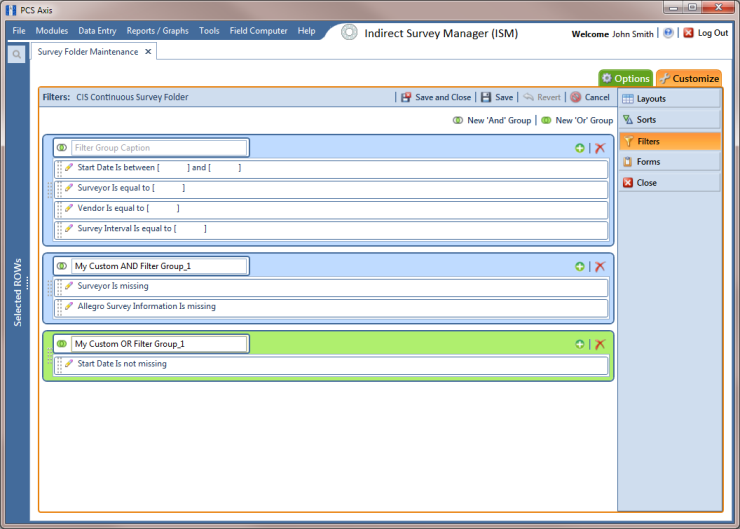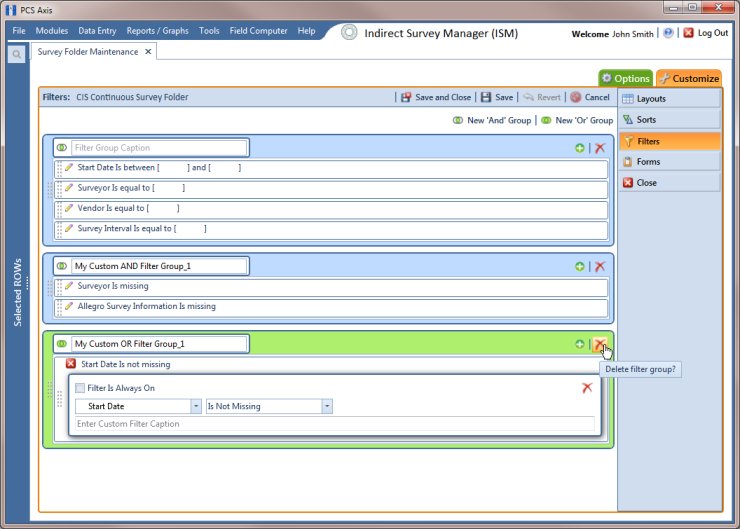Editing and Arranging Filters and Filter Groups
PCS Axis processes filters in a filter group in descending order beginning with the filter at the top of the filter group. Filter groups are processed similarly. Information in this section explains how to edit filter property settings and how to arrange filters and filter groups.
Complete the following steps:
1 Select one or more pipeline segments in the
Select ROWs window. Click
 Save
Save to close the window (
Figure 6-3).
2 Click Modules > Indirect Survey Manager (ISM) to open the ISM module.
3 Click Data Entry > Survey Folder Maintenance to open the Survey Folder Maintenance window.
4 Click a button labeled with the type of continuous survey you want to work with, such as the
CIS button

.
5 Select a survey in the Survey Folder Maintenance grid.
6 Click the
Customize tab

, then the
Filters button

to open the
Filters page.
7 Click a filter’s edit icon

to display filter property settings (
Figure 6-22).
Figure 6-22. Filters
8 To delete a filter in a filter group, click the filter’s

delete button (
Figure 6-23). Then click
 OK
OK when the
Delete message displays.
Figure 6-23. Filters
9 To rename a filter, type a description in the filter’s name field.
10 To change filter criteria, use filter selection fields to select a PCS Axis field, operator, and one or more filter conditions.
11 To enable a filter for all sessions of the data entry grid, click the check box Filter is Always On to place a check mark inside the check box. When this check box is not selected, toggle the filter on and off in the options page using the filter’s check box.
12 Click the

close button to close the filter’s property settings group box (
Figure 6-23).
13 To move a filter to a different position in a filter group, or to move a filter group to a different position, follow these steps:
a Point the mouse at the handle

of a filter or filter group to display a vertical resize cursor

.
b Drag and drop the filter or filter group to a new location.
Note: PCS Axis processes filters in descending order beginning with the filter at the top of the filter group.
14 Click
 Save and Close
Save and Close to save changes and return to the grid.
 Save to close the window (Figure 6-3).
Save to close the window (Figure 6-3).