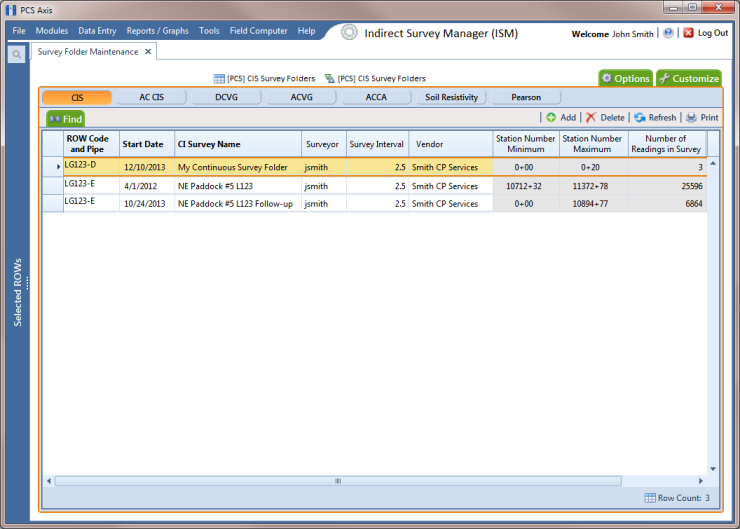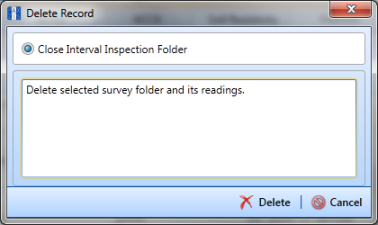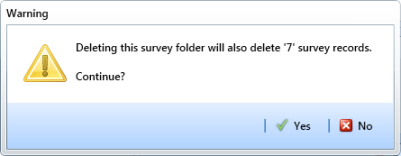Deleting a Continuous Survey Folder
Deleting a continuous survey folder in Survey Folder Maintenance also deletes survey readings associated with the survey folder.
To delete a continuous survey folder, follow these steps:
1 Click the
Select ROWs button

to open the
Select ROWs window. Select the pipeline segment(s) associated with the continuous survey folder you want to delete. Then click
 Save
Save to close the window (
Figure 6-3).
2 Click Modules > Indirect Survey Manager (ISM) to open the ISM module.
3 Click Data Entry > Survey Folder Maintenance to open the Survey Folder Maintenance window.
Note: Clicking the Selected ROWs bar collapses the Selected ROWs panel allowing you to view more of the grid. Clicking the Selected ROWs bar again expands the Selected ROWs panel.
4 Click a button labeled with the type of continuous survey folder you want to delete. For example, click the
CIS button

to delete the survey folder and associated survey readings for a close interval survey (
Figure 6-7).
5 Select a pipeline segment in the grid that includes the continuous survey folder you want to delete. For example, the row of records for pipeline segment
LG123-D are selected in the following figure (
Figure 6-8).
Figure 6-8. Survey Folder Maintenance
6 Click
 Delete
Delete. When the message
Delete Record displays, click
 Delete
Delete again (
Figure 6-9).
Figure 6-9. Delete Record
7 Click
 Yes
Yes when a warning displays asking if you want to continue deleting the survey folder and associated survey readings (
Figure 6-10).
The survey folder and associated survey readings are now deleted from PCS Axis.
Figure 6-10. Warning
 to open the Select ROWs window. Select the pipeline segment(s) associated with the continuous survey folder you want to delete. Then click
to open the Select ROWs window. Select the pipeline segment(s) associated with the continuous survey folder you want to delete. Then click  Save to close the window (Figure 6-3).
Save to close the window (Figure 6-3).