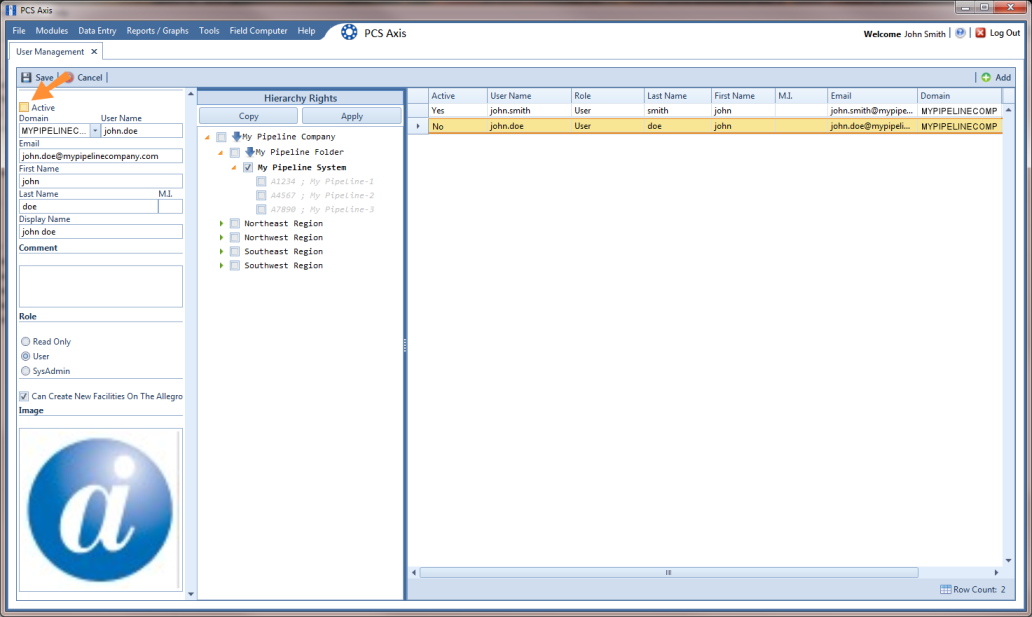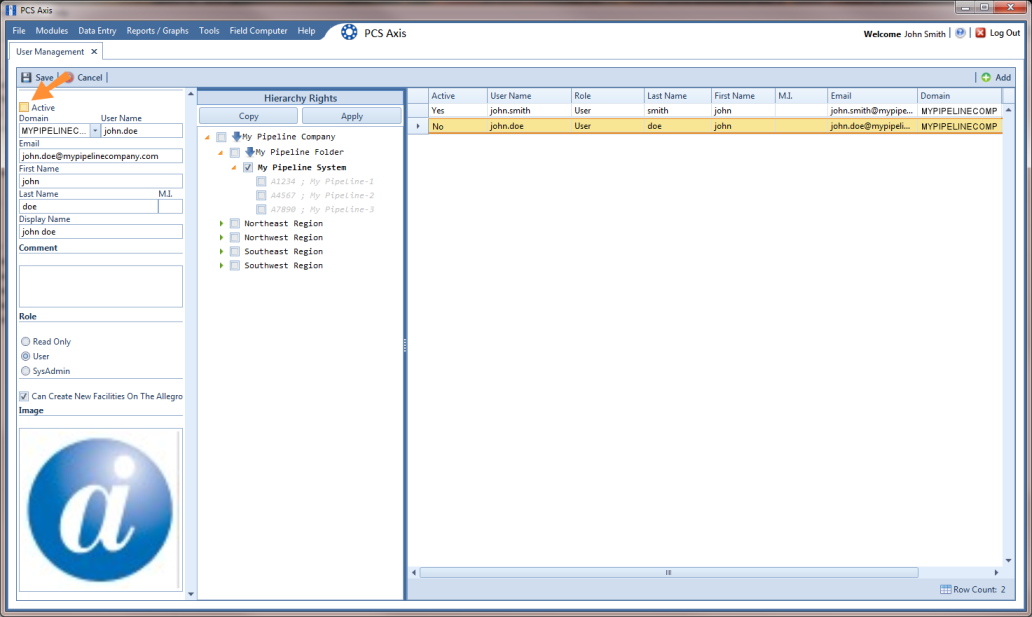Changing User Account Status from Active to Inactive
If a user no longer requires access to PCS Axis, change the status of the user account in the following manner:
2 Select a user record in the grid. PCS Axis indicates a selection by highlighting the record and displaying an arrow next to the Active property field.
3 Click the Active check box to remove the check mark and change the user account status from active to inactive.
4 Click Save to save changes.
The
Active property setting changes from
Yes to
No indicating the user account is now inactive (
Figure 5-2).
Figure 5-2. User Account Status
Related Topics