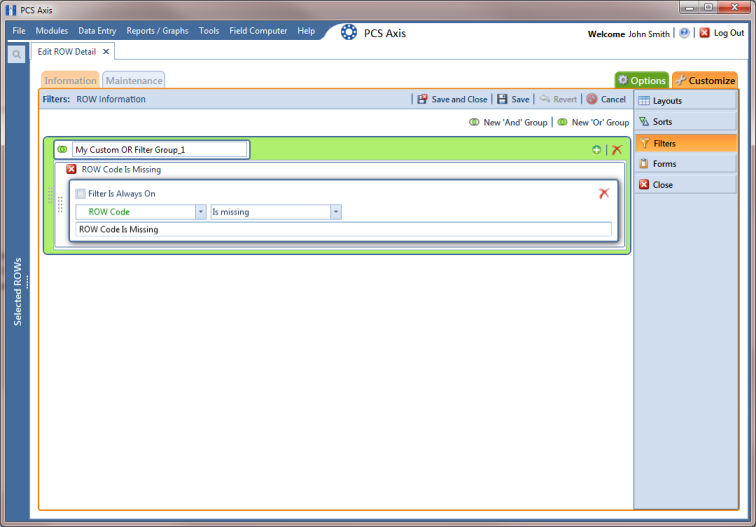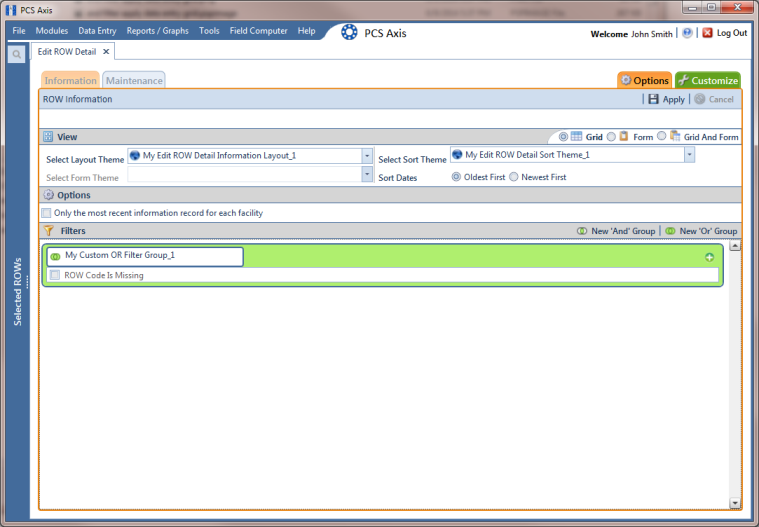Adding an OR Filter Group
An OR filter group is a named set of one or more filters that affect the data output of a report. Adding an OR filter group produces a subset of records that meet any filter condition. PCS Axis processes filters in a filter group in descending order beginning with the filter at the top of the filter group.
To add an OR filter group, follow these steps:
1 Select one or more pipeline segments in the
Select ROWs window. Click
 Save
Save to close the window (
Figure 4-31).
2 Click
Data Entry >
Edit ROW Detail to open the
Edit ROW Detail window (
Figure 4-32).
Note: Clicking the Selected ROWs bar collapses the Selected ROWs panel allowing you to view more of the grid. Clicking the Selected ROWs bar again expands the Selected ROWs panel.
3 Select the grid you want to work with by clicking the
Information tab

or the
Maintenance tab

.
4 Click the
Customize tab

then the
Filters button

to open the
Filters page (
Figure 4-42).
5 Click
 New ‘Or’ Group
New ‘Or’ Group to open the filter properties group box.
Figure 4-42. Filters
6 Type a name for the filter group in the field
Include records that match any of these conditions (
Figure 4-42).
7 Use filter selection fields to set up filter criteria. Select a PCS Axis field, operator, and one or more filter conditions.
8 If you want the filter to remain on for all sessions of the data entry grid, select the check box Filter is Always On. When this check box is not selected, toggle the filter on and off in the Options page using the filter’s check box.
9 Type a name for the filter in the field Enter Custom Filter Caption.
10 If you want to set up additional filter criteria for the filter group:
a Click
 Add
Add to open another filter properties group box.
b Type a name for the filter in the field
Enter Custom Filter Caption. Then repeat
step 7 and
step 8 to set up filter criteria.
11 To move a filter to a different position in the filter group or a filter group to a different position in a group of filters:
a Point the mouse at the filter handle

to change the cursor to a vertical resize cursor

.
b Drag and drop the filter or the filter group to a new location.
Note: PCS Axis processes filters in descending order beginning with the filter at the top of the filter group.
12 Click
 Save
Save.
Note: Clicking the

edit icon for a particular filter opens that filter’s property settings allowing you to change settings as needed.
13 To apply one or more custom filter groups to the data entry grid of
Edit ROW Detail, follow these steps (
Figure 4-43):
a Click the
Options tab

to open the options page.
b Click the check box for each filter you want to apply.
c Click
 Apply
Apply to save changes and return to the data entry grid. To cancel changes, click the
Options tab

or
 Cancel
Cancel to return to the data entry grid.
Figure 4-43. Options
 Save to close the window (Figure 4-31).
Save to close the window (Figure 4-31).