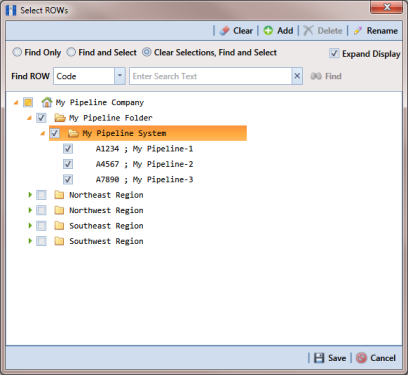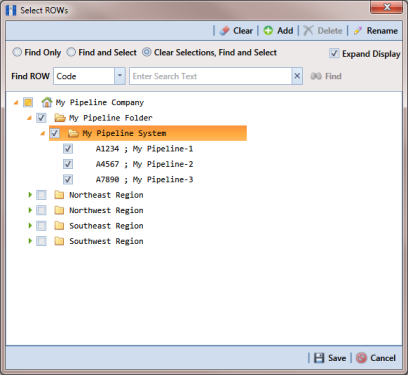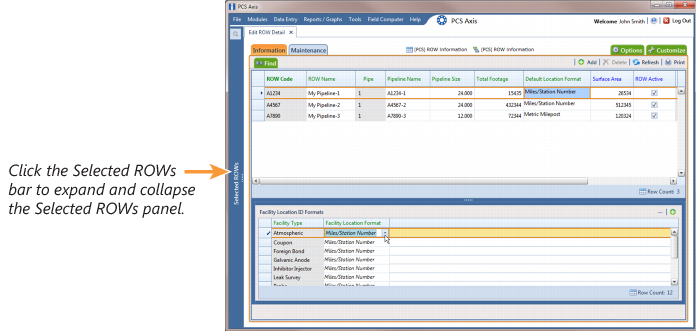Selecting a Default Location Format
Information in this section explains how to set up
Default Location Format and other pipeline information. A
Default Location Format must be set for each pipeline added in the system hierarchy.
Complete the following steps:
1 Click
File >
Select ROWs to open the
Select ROWs window (
Figure 4-10).
Figure 4-10. Select ROWs
2 Select one or more pipelines and then click
 Save
Save to close the window.
3 Click
Data Entry >
Edit ROW Detail to open the
Edit ROW Detail window (
Figure 4-11).
Figure 4-11. Edit ROW Detail
4 If you want to collapse the Selected ROWs panel to view more of the Edit ROW Detail grid, click Selected ROWs. To expand the panel, click Selected ROWs again.
5 Select a pipeline in the Information grid.
6 Select the field
Default Location Format to display a drop down arrow. Click the arrow and select a location format in the selection list. (See
Understanding Default Location Formats for a description of available choices.)
7 Click
 Add
Add in the
Facility Location ID Formats mini-grid. A list of all facility types display in the mini-grid with the location format selected in
step 6. If you want to change the location format for a particular facility type listed in the mini-grid, follow these steps:
a Select a row of records in the mini-grid with the facility type you want to change the location format.
b Select the field Facility Location Format to display a drop down arrow. Click the arrow and select a location format in the selection list.
8 Set up other pipeline information as needed then click
 Refresh
Refresh. When you finish, click the

close icon to close the
Edit ROW Detail window.