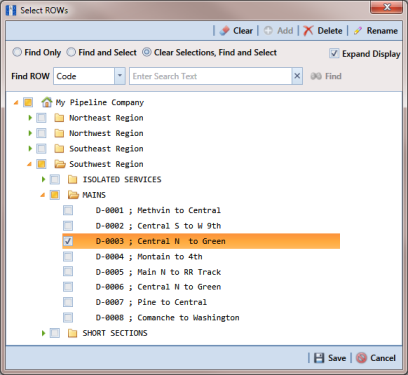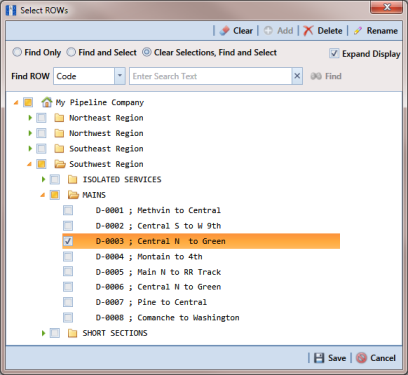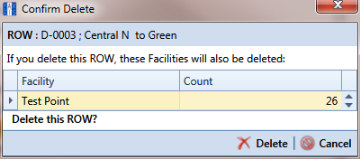Deleting a Pipeline
The procedure in this section explains how to delete a pipeline in the hierarchy. Deleting a pipeline also deletes all facilities and history records associated with the pipeline.
Important: Instead of deleting a pipeline, consider creating a new hierarchy folder labeled Sold, Abandoned, or something similar and then moving the pipeline to that folder. Another option is to change the operational status of the pipeline by disabling the Active check box in Edit ROW Detail (Data Entry > Edit ROW Detail). Using either of these methods will preserve data for future references.
To delete a pipeline, follow these steps:
1 Click
File >
Select ROWs to open the
Select ROWs window. Select a pipeline in the hierarchy you want to delete (
Figure 4-8).
Figure 4-8. Select ROWs
2 Click
 Delete
Delete to open the
Confirm Delete dialog box (
Figure 4-9). Or, right-click the selected pipeline in the hierarchy tree and select
Delete in the shortcut menu to open the
Confirm Delete dialog box.
Note: The
Confirm Delete dialog box identifies the pipeline and number of associated facilities to be deleted in the
Count column (
Figure 4-9).
3 Click
 Delete
Delete to delete the pipeline or
 Cancel
Cancel to cancel the operation.
Figure 4-9. Confirm Delete