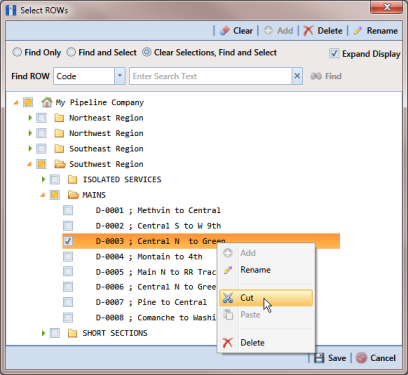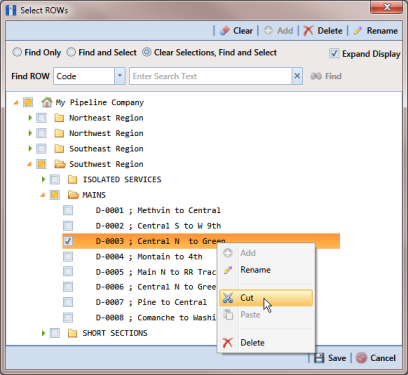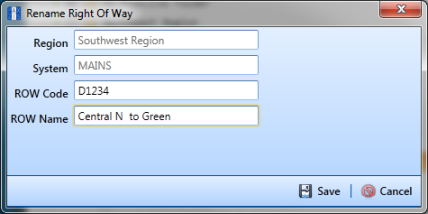Moving and Renaming a Pipeline
Complete the following steps to move or rename a pipeline in the hierarchy:
1 If the
Select ROWs window is not open, click
File >
Select ROWs and then select a pipeline in the hierarchy (
Figure 4-6).
Figure 4-6. Move Pipeline
2 To move the selected pipeline to a different hierarchy folder, right-click the pipeline and select
Cut in the shortcut menu that opens. Right-click the hierarchy folder you want to move the pipeline to and then select
Paste in the shortcut menu that opens (
Figure 4-6).
3 To rename the selected pipeline, follow these steps:
a Click
 Rename
Rename to open the
Rename dialog box (
Figure 4-7). Right-clicking the selected pipeline and selecting
Rename in the shortcut menu also opens the dialog box.
Figure 4-7. Rename Pipeline
b Type a name for the pipeline in the pipeline
Code field. In the following example,
D-1234 has been entered in the
ROW Code field. Click
 Save
Save to apply the change and close the dialog box.