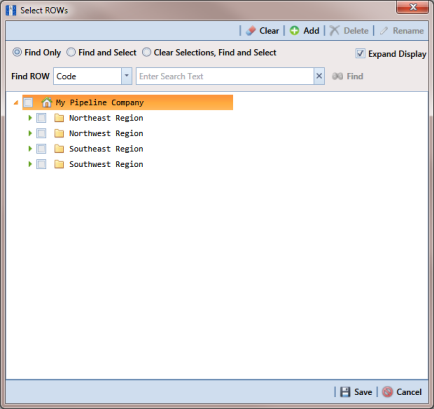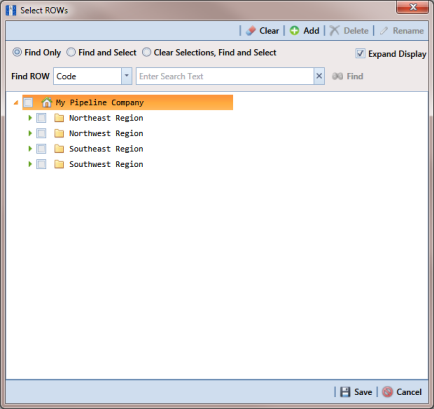Using Find in Select ROWs
Use the Find drop-down list in the Select ROWs window when searching for a particular pipeline segment in the hierarchy. The Find drop-down list includes the following options for locating and selecting a pipeline segment in the hierarchy:
• Code: searches the hierarchy by ROW Code.
• Name: searches the hierarchy by ROW Name.
• Code and Name: searches the hierarchy by ROW Code and Name. Using this option requires that you include the semi-colon separator between the ROW Code and ROW Name, such as LG123A ; NE Paddock LG123.
To search the hierarchy for a particular pipeline segment in the Select ROWs window, follow these steps:
1 Click
File >
Select ROWs to open the
Select ROWs window (
Figure 4-5).
Figure 4-5. Select ROWs
2 Choose an option in the Find Now drop-down list to search for a pipeline segment in the hierarchy. Click the down arrow in Find ROW and select Code, Name, or Code and Name.
3 Based on the selected search option, type the ROW Code, ROW Name, or the ROW Code and Name of the pipeline segment in the field Enter Search Text.
4 Select one of the following options to choose how search results are handled: Find Only, Find and Select, Clear Selections, Find and Select. Hovering the mouse over an option displays a tooltip with a description of option.
5 Click the check box Expand Display if you want PCS Axis to expand the hierarchy when a search match is located.
6 Click
 Find
Find.