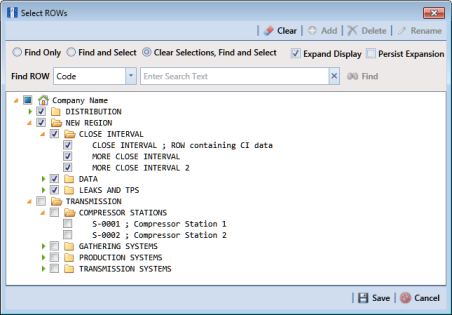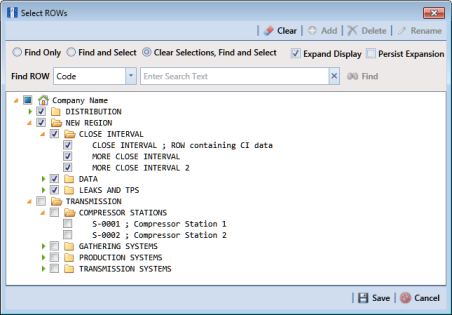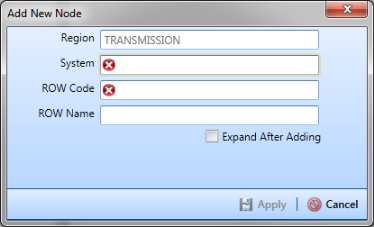Adding a Folder in the Hierarchy
The hierarchy is an organizational structure of one or more folders. Folders are organized in a tree structure based on the number of hierarchy levels set up in the system. The top level of the hierarchy is the root level that identifies your company’s name. All hierarchy folders are added below the root level. The lowest level of the hierarchy includes a folder with pipelines added in the system (
Figure 4-1).
Note: The names of hierarchy folders as well as ROW Code and ROW Name support up to 100 characters.
To add a folder in the hierarchy, follow these steps:
1 Click
File >
Select ROWs to open the
Select ROWs window (
Figure 4-1).
Figure 4-1. Select ROWs
2 Select a level in the hierarchy to which you want to add a folder.
3 Click
 Add
Add to open the
Add New Node dialog box (
Figure 4-2).
Note: You can also open the Add New Node dialog box by right-clicking a selection in the hierarchy tree and selecting Add in the shortcut menu that opens.
4 Add information for the new hierarchy folder. Fields requiring information include a

icon, such as
System and
ROW Code shown in the next figure.
5 Click the option Expand After Adding if you want to expand the selection tree after clicking Apply.
6 Click
 Apply
Apply. Repeat
step 3 through
step 5 as needed to add additional folders in the hierarchy tree.
Figure 4-2. Add New Node