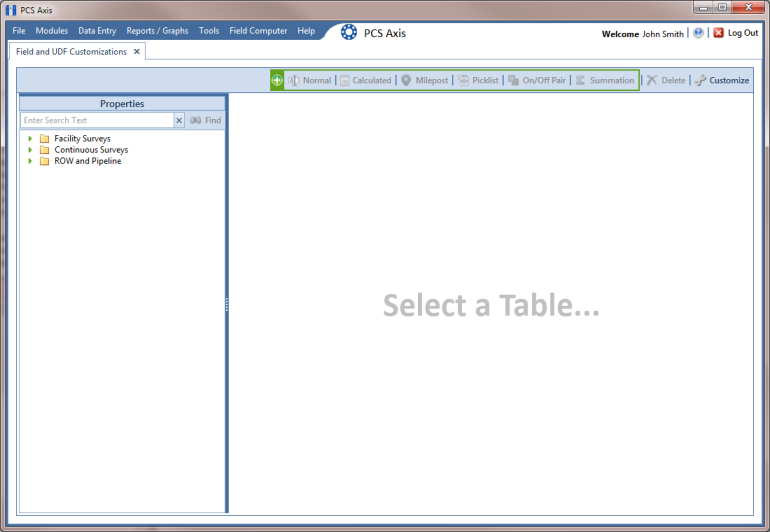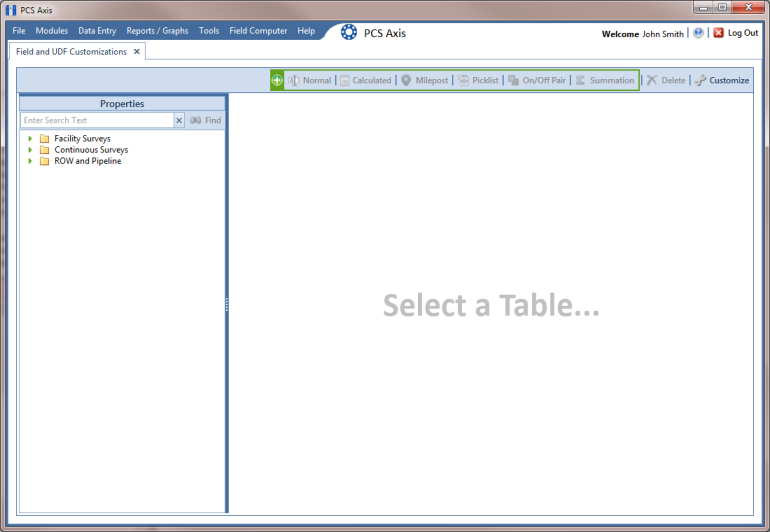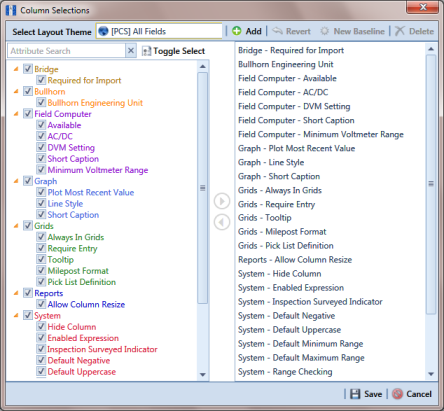Editing a PCS Axis Installed Layout Theme
A layout theme is a named set of fields that are present in the grid when working in Field and UDF Customizations. Two types of layout themes are available for use. They include installed and addition layout themes. An installed layout theme is one that has been installed during the PCS Axis software installation, such as [PCS] All Fields. A layout theme addition is one that you create.
The procedure in this section explains how to complete the following tasks to edit a PCS Axis installed layout theme:
• add and remove fields in an installed layout theme
• revert an installed layout theme
• save changes as a new baseline installed layout theme
To edit a PCS Axis installed layout theme, follow these steps:
1 Click
Tools >
Field and UDF Customizations to open the
Field and UDF Customizations window (
Figure 3-27).
Figure 3-27. Field and UDF Customizations
2 Click
 Customize
Customize to open the
Column Selections dialog box (
Figure 3-28).
3 Click the down arrow in
Select Layout Theme and select a theme in the selection list, such as
 [PCS] All Fields
[PCS] All Fields.
Note: By default all fields are included in the
 [PCS] All Fields
[PCS] All Fields layout theme. If you want to clear all fields listed in the right pane and subsequently remove them from the layout theme, click
 Toggle Select
Toggle Select. Clicking the button again moves all fields to the right pane and adds them in the layout theme.
4 To remove one or more fields in the layout theme, complete one of the following steps (
Figure 3-28):
a Select a field in the right pane and then click the bottom arrow button

to move the field to the left pane.
b Double-click a field in the right pane to move it to the left pane.
Note: The grid layout theme includes all fields listed in the right pane of the Column Selections dialog box.
Figure 3-28. Column Selections
5 Click
 Save
Save to save changes.
6 To revert an installed theme and restore settings prior to editing:
• Click
 Revert
Revert, then click
Yes when the
Confirm Revert message displays.
7 To save current changes as new baseline settings, click
 New Baseline
New Baseline. When future changes are made and then reverted, PCS Axis restores the theme with baseline settings.