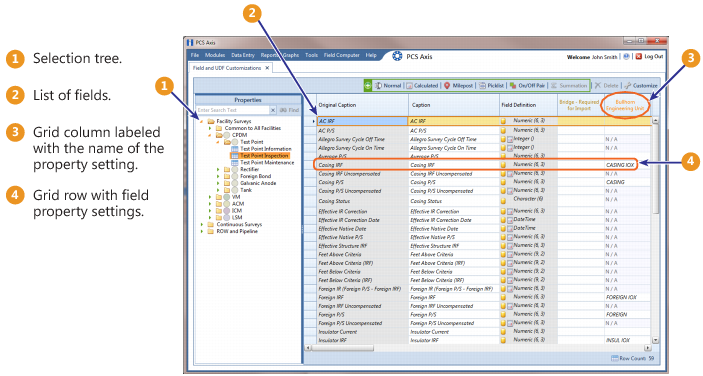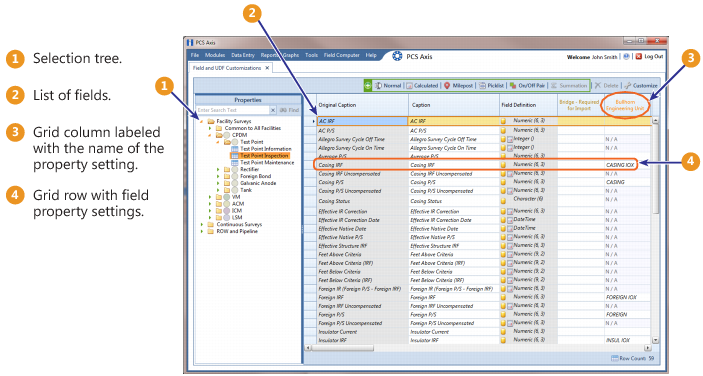Navigating Field and UDF Customizations
The selection tree in the Properties panel of Field and UDF Customizations includes three main categories labeled Facility Surveys, Continuous Surveys, and ROW and Pipeline. Each of these categories includes related items for selection. For example, items for selection in Facility Surveys are based on module and data grid. Items for selection in Continuous Surveys are based on data grid and the various continuous survey types.
Selecting an item in the selection tree displays a list of related fields and property settings in the adjacent grid. The grid layout includes columns, rows and cells similar to a spreadsheet. Grid columns at top of the grid identify the names of the various properties you can set up for a field. Each grid row contains property settings for a specific field, such as
Casing Status shown in the following figure (
Figure 3-26). When a property setting is shaded gray or includes the label
N/A (not applicable), this indicates the setting cannot be modified.
Note: Clicking the Properties bar collapses the Properties panel allowing you to view more of the grid. Clicking the bar again expands the panel.
Figure 3-26. Field and UDF Customizations