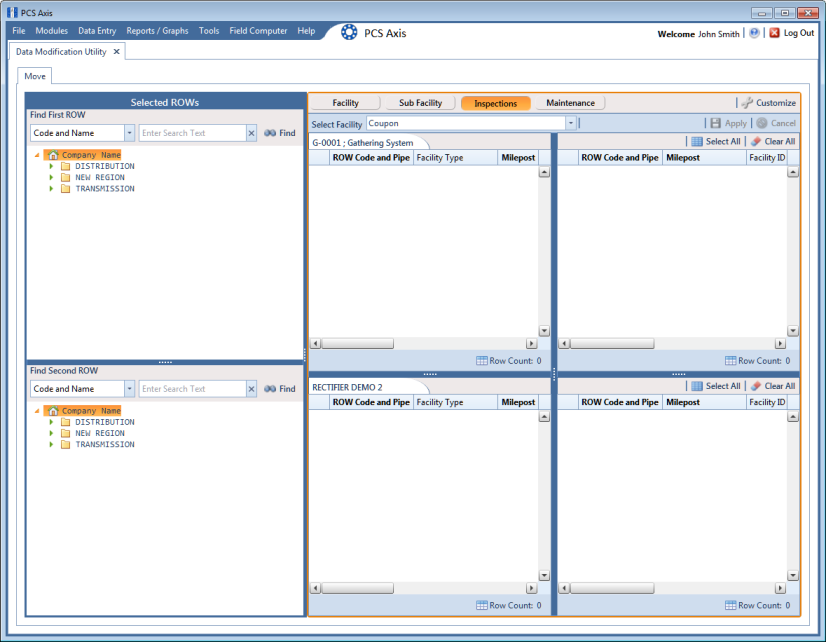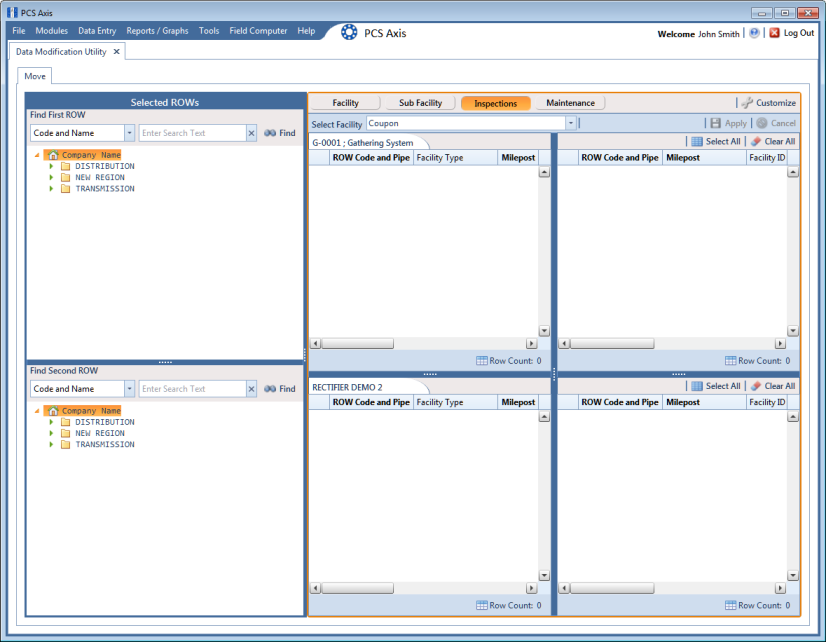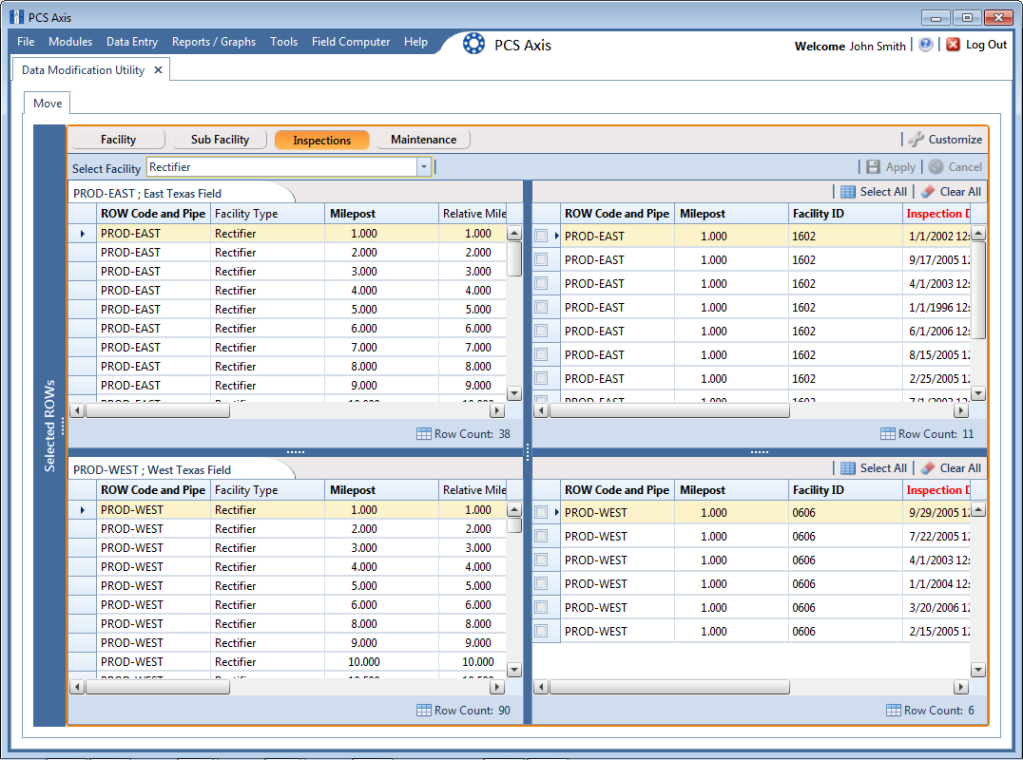Moving Inspections Records
Information in this section explains how to move inspections records from one ROW to another.
Complete the following steps:
1 Click
Tools >
Data Modification Utility to open the
Data Modification Utility window
(Figure 18-6).
Figure 18-14. Data Modification Utility - Inspections
2 Select a ROW in the top Select ROWs panel with the inspection records that will be moved. This is the source ROW.
3 Select a ROW in the lower Select ROWs panel where the records will be moved. This is the target ROW. The records from the top panel are moved to the ROW selected in the lower panel.
Figure 18-15. Inspections Move
5 To customize the layout of the inspections move panels, click
 Customize
Customize.
a Add or remove fields as desired.
b Click
 OK
OK to save changes and close
Edit Layout dialog box.
6 Select a facility type from the Facility drop-down menu.
7 Move inspection records from the top right panel to the lower right panel in any of the following ways:
a Double-click the name of the record.
b Click the check box next to the name of the record.
c Click
 Select All
Select All to select all the records.
The records are moved to the lower right panel and are highlighted in green.
8 Move inspection records from the lower right panel back to the top right panel in any of the following ways:
a Double-click the name of the record.
b Click the check box next to the name of the record.
c Click
 Select All
Select All to select all the records.
d Click
 Clear All
Clear All to clear all records.
The records are moved back to the top right panel and are highlighted in green.
9 To save the changes and permanently move the records, click
 Apply
Apply.
10 Click
 Yes
Yes in the
Warning dialogs box to complete the move.