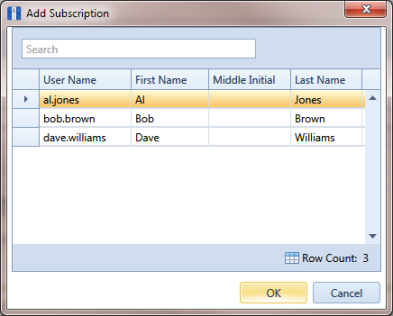Adding Subscribers
The following information explains how to add one or more subscribers (remote users) who will set up and use a subscription database on their local computer. Information in this section is intended for the PCS Axis System Administrator or a PCS Axis user with SysAdmin permissions.
To add one or more subscribers, follow these steps:
1 Click
Tools >
Synchronization >
Synchronization Configuration to open the
Sync Configuration window (
Figure 17-4).
Note: A list of users previously added as a subscriber display in the
Subscribers panel of the
Sync Configuration window. Information in the
Subscription Name field identifies whether or not a subscription has been set up on a subscriber’s local computer. When a subscription has been set up, the name of the subscriber’s computer and subscription display in the field. Otherwise,
Unconfigured displays as shown in the next figure
Figure 17-4.
Figure 17-4. Synchronization Configuration
2 Click
 Add
Add to open the
Add Subscription dialog box (
Figure 17-5).
The dialog box includes a list of PCS Axis users available for set up as a Subscriber. Users are also set up as an Active user in User Management (Tools > User Management).
3 Select the user you want to add as a subscriber. Then click
OK 
to close the dialog box.
4 Repeat
step 2 and
step 3 to add additional subscribers as needed. When you finish, click the

close button to close the
Sync Configuration window.
Figure 17-5. Add Subscription