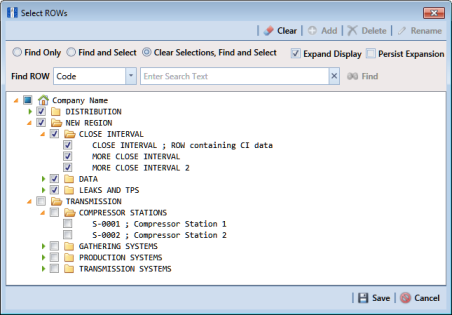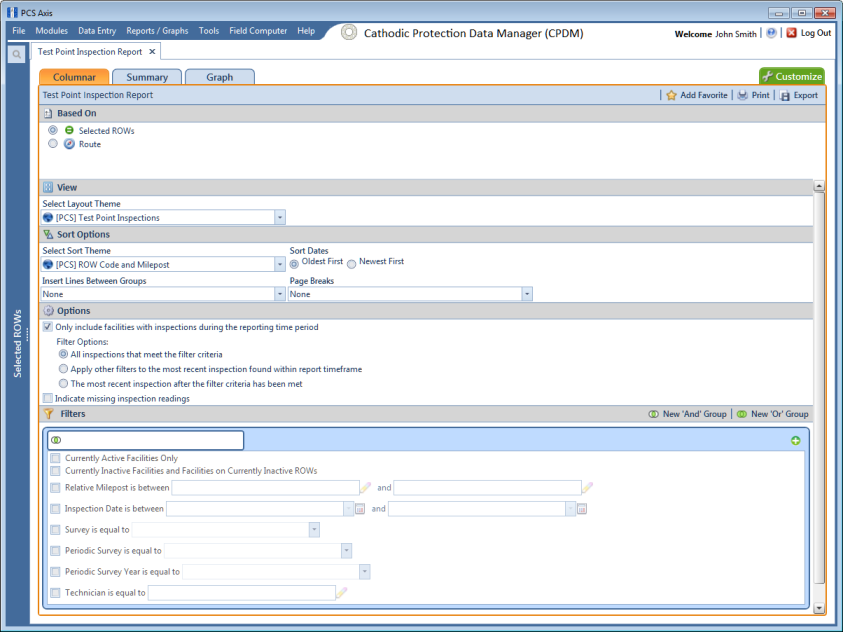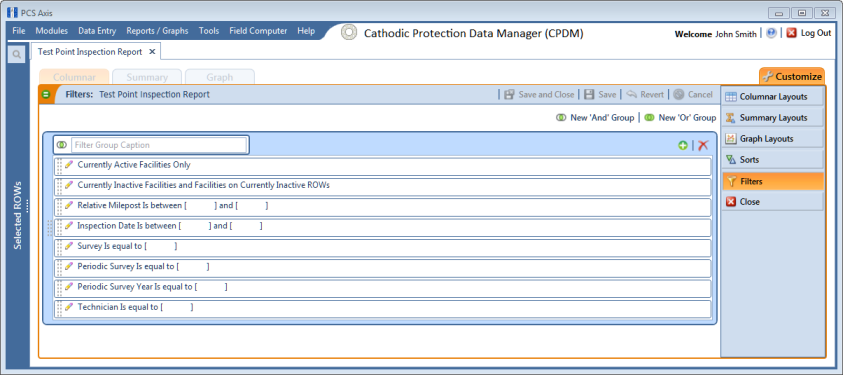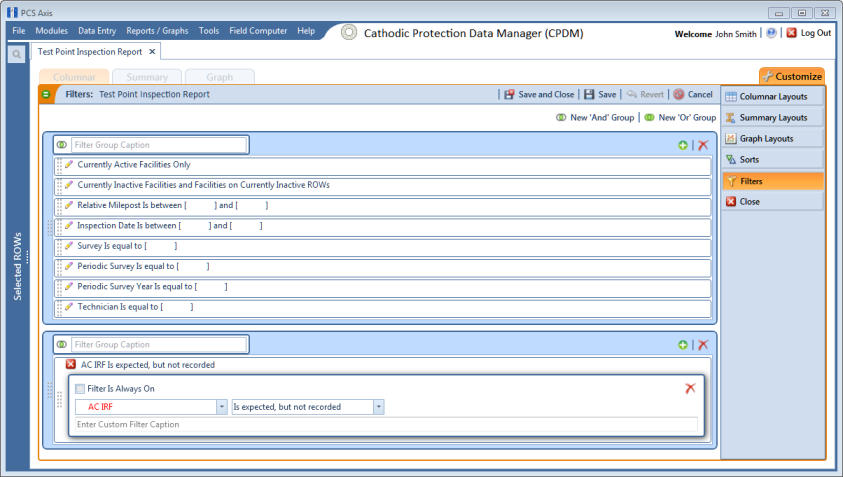Adding an AND Filter Group
An AND filter group is a named set of one or more filters that affect the data output of a report. Adding an AND filter group produces a subset of records that meet all filter conditions. PCS Axis processes filters in a filter group in descending order beginning with the filter at the top of the filter group.
To add an AND filter group, follow these steps:
1 Select one or more pipeline segments in the
Select ROWs window (
Figure 16-43). Click
 Save
Save to close the window.
Figure 16-43. Select ROWs
2 Choose the report you want to work with in the
Reports/Graphs menu. Click
Report/Graphs and then select a report, such as
Test Point Inspection Report, to open the report options window (
Figure 16-44).
Figure 16-44. Report Options
3 Click the
Customize tab

, and then the
Filters button

to open the
Filters page (
Figure 16-45).
Figure 16-45. Filters
4 Click
 New ‘And’ Group
New ‘And’ Group to open the filter properties group box (
Figure 16-46).
Figure 16-46. New ‘And’ Filter Group
5 Type a name for the filter group in the Filter Group Caption field.
6 Use filter selection fields to set up filter criteria. Select a PCS Axis field, operator, and one or more filter conditions.
7 When adding a date filter, such as
Inspection Date Is Between (
Figure 16-47), set a date range using a calendar or dynamic dates in the following manner:
Figure 16-47. Inspection Date Is Between ‘And’ Filter
a To set a date range using a calendar, click the down arrow in the start date field to open a calendar and select a date. Repeat this step for the end date field.
b To set a date range using dynamic start and end dates, click the

calculator button in the start date field and set up dynamic date properties. Repeat this step for the end date field. Clicking the calculator button opens and closes dynamic date property fields.
8 If you want the filter to remain on for all sessions of the report, select the check box Filter is Always On. When this check box is not selected, toggle the filter on and off in the report options page using the filter’s check box.
9 Type a name for the filter in the field Enter Custom Filter Caption.
10 If you want to set up additional filter criteria for the filter group:
a Click
 Add
Add to open another filter properties group box.
b Type a name for the filter in the field
Enter Custom Filter Caption. Then repeat
step 5 through
step 9 to set up filter criteria.
11 To move a filter to a different position in the filter group or a filter group to a different position in a group of filters:
a Point the mouse at the filter handle

to change the cursor to a vertical resize cursor

.
b Drag and drop the filter or the filter group to a new location.
Note: PCS Axis processes filters in descending order beginning with the filter at the top of the filter group.
12 Click
 Save and Close
Save and Close to return to the report options window.
 Save to close the window.
Save to close the window.