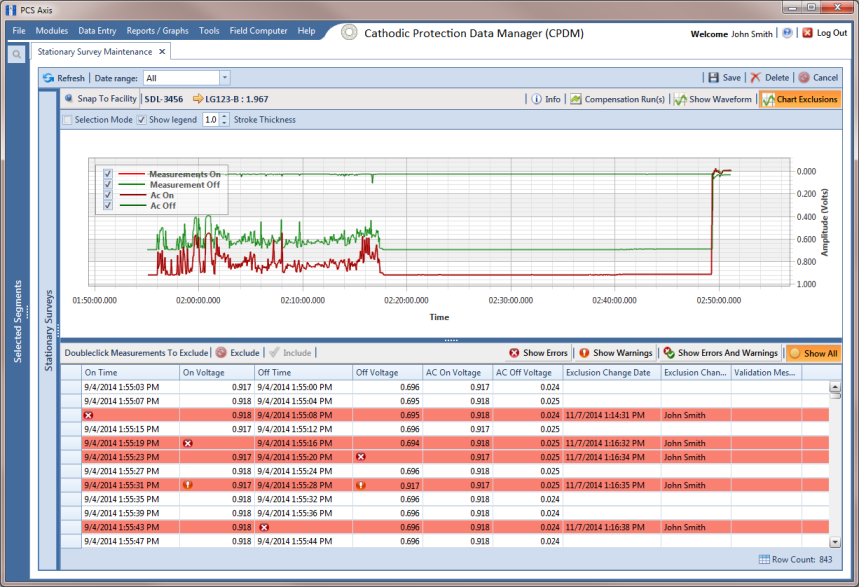Exclude Survey Records in a Stationary Survey
When a stationary survey includes one or more survey records with problems, the survey records are identified with an

error or

warning icon. A survey record with one or more errors must be resolved prior to running telluric compensation. A survey record with a warning does not require resolution, however problems may occur during telluric compensation.
Information in this section explains how to exclude survey records in the compensation calculation. A stationary survey with any of the following characteristics that include an error or warning are eligible for exclusion:
• Missing ON and/or OFF voltage measurement.
• Missing survey date and time.
• Same voltage measurement for both the ON and OFF reading.
To exclude one or more survey records in the compensation calculation, follow these steps:
1 Select the pipeline segment(s) you want to work with in the
Select ROWs window (
Figure 14-2).
2 Click Data Entry > Stationary Survey Maintenance to open the Stationary Survey Maintenance window.
3 Click the down arrow in the
Date range field and select an option in the selection list to filter the data view in the
Stationary Surveys grid. Then click
 Refresh.
Refresh. 4 Select a stationary survey in the Stationary Surveys grid.
5 If you want to filter data in the survey record grid, complete one of the following steps:
a Click
 Show Errors
Show Errors to only display survey records with errors.
b Click
 Show Warnings
Show Warnings to only display survey records with warnings.
c Click
 Show Errors and Warnings
Show Errors and Warnings to only display survey records with errors and warnings.
Note: Clicking
 Show All
Show All displays all survey records related to the selected stationary survey including those with and without errors and warnings.
6 Use any of the methods in the following list to exclude one or more survey records. PCS Axis highlights excluded survey records in red as shown in the following example (
Figure 14-15). The fields labeled
Exclusion Change User and
Exclusion Change Date also identify who excluded the survey record and when it was excluded.
• Double-click the survey record.
• Select a survey record and then right-click the mouse and choose Exclude Selected in the shortcut menu that opens.
• To select multiple survey records in consecutive order, click the first survey record, press and hold the Shift key, then click the last survey record. Right-click the mouse and choose Exclude Selected in the shortcut menu.
• To select multiple survey records in non-consecutive order, press and hold the Ctrl key, then click each survey record you want to exclude. Right-click the mouse and choose Exclude Selected in the shortcut menu.
Figure 14-15. Exclude Survey Record(s) in Telluric Compensation
7 To include a survey record in telluric compensation that has previously been excluded, select the excluded survey record and then click
 Include
Include.
Note: Use the
 Chart Exclusions
Chart Exclusions button to show or hide excluded survey records in the graph.
 error or
error or  warning icon. A survey record with one or more errors must be resolved prior to running telluric compensation. A survey record with a warning does not require resolution, however problems may occur during telluric compensation.
warning icon. A survey record with one or more errors must be resolved prior to running telluric compensation. A survey record with a warning does not require resolution, however problems may occur during telluric compensation.