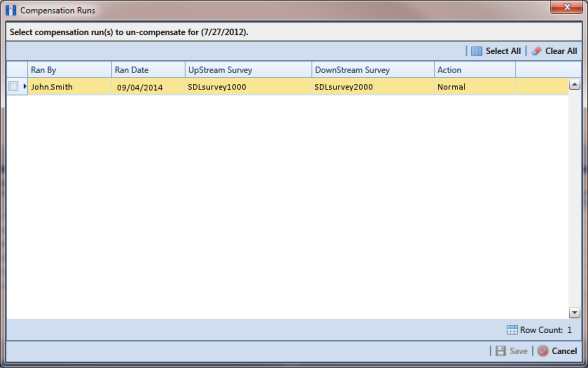View Compensation Runs
Use the Show Runs link in the top grid of Stationary Survey Maintenance to view information about a telluric compensation run for a selected stationary survey and if required, uncompensate or reverse (undo) the compensation run.
To view information or reverse a compensation run for a selected stationary survey, follow these steps:
1 Select the pipeline segment(s) you want to work with in the
Select ROWs window (
Figure 14-2).
2 Click Data Entry > Stationary Survey Maintenance to open the Stationary Survey Maintenance window.
3 Click the down arrow in the
Date range field and select an option in the selection list to filter the data view in the
Stationary Surveys grid. Then click
 Refresh.
Refresh. 4 Select a stationary survey in the
Stationary Surveys grid and then click
 Compensation Run(s)
Compensation Run(s) to open the
Compensation Runs dialog box (
Figure 14-9).
5 If you want to reverse (undo) the compensation run, click the check box associated with the compensation run you want to reverse. Then click
 Save
Save to reverse the selected compensation run.
Figure 14-9. Compensation Runs
 Refresh.
Refresh.