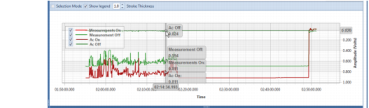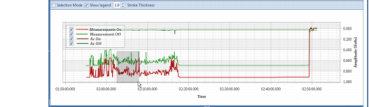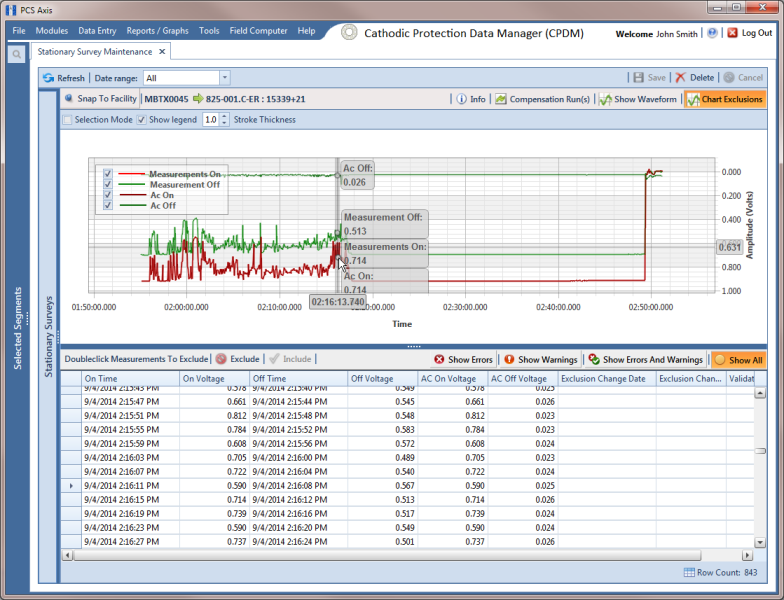View a Stationary Survey Graph
To view a graph of voltage measurements associated with a stationary survey, follow these steps:
1 Select the pipeline segment(s) you want to work with in the
Select ROWs window (
Figure 14-2).
2 Click Data Entry > Stationary Survey Maintenance to open the Stationary Survey Maintenance window.
3 Click the down arrow in the
Date range field and select an option in the selection list to filter the data view in the
Stationary Surveys grid. Then click
 Refresh.
Refresh. 4 Select a stationary survey in the
Stationary Surveys grid. A graph of survey measurements associated with the selected stationary survey display in the top-right panel of the window (
Figure 14-3).
The stationary survey graph supports the following functions:
• Tooltips with ON/OFF Measurements: Placing the mouse over a point in the graph displays tooltips with corresponding ON/OFF voltage measurements (
Figure 14-6).
• Selection Mode: Select this check box to hide or show the ON/OFF tooltips that display when hovering the mouse over a point in the graph.
• Show Legend: Select this check box to show or hide the graph legend. You can also click one or more check boxes in the graph legend to hide or show the selected graph element.
• Stroke Thickness: Click the up/down arrows to adjust the thickness of the graph line. You can also type a value in this field to adjust the thickness.
Figure 14-6. Tooltips with ON/OFF Measurements
• Zoom In: If the
Selection Mode check box includes a check mark, click the check box to clear the check mark. Then click and hold the mouse while dragging a selection over the graph to zoom in on the selected area of the graph. Double-click anywhere inside the graph to return to normal graph view (
Figure 14-7).
Figure 14-7. Zoom In On Graph
• Survey Record Selection: Click anywhere on a graph line to highlight the corresponding survey record in the survey record grid in the bottom panel. A survey record with an

arrow denotes a selection in the grid. For example, the survey record with an
On Time of 9/4/2014 2:16:11 PM is selected in the following example (
Figure 14-8).
Figure 14-8. Select Survey Record in Grid
 Refresh.
Refresh.