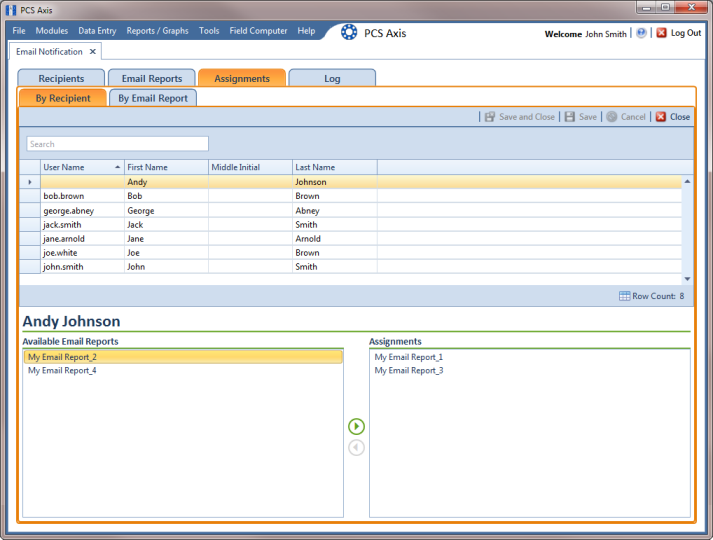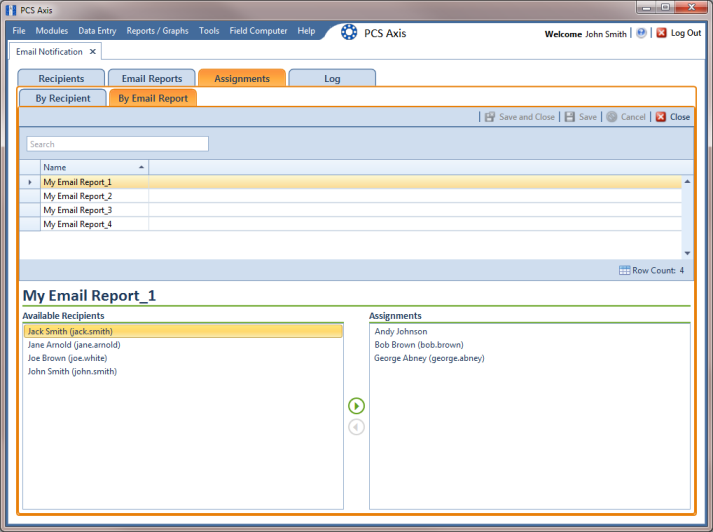Assigning Reports by Recipient or Email Report
Assigning email reports By Recipient allows PCS Axis to only include data for pipeline segments assigned to the recipient in the Recipients tab of Email Notification. When assigning email reports By Email Report, the report only includes data for pipeline segments assigned to the email report in the Email Reports tab of Email Notification.
To assign an email report either By Recipient or By Email Report, follow these steps:
1 If the Email Notification window is not open, click Tools > Email Notification.
2 Click
 Assignments
Assignments and then click
 Add/Remove Assignments
Add/Remove Assignments.
3 To include data in an email report only for those pipeline segments assigned to a selected recipient, complete the following steps:
Figure 12-12. Assignments By Recipient
b Select an email recipient in the grid and then double-click a report in the Available Email Reports panel to move the report to the Assignments panel. Repeat this step as needed for another email recipient listed in the grid.
Clicking the

top arrow button also moves a selected report to the
Assignments panel.
c Click
 Save
Save.
4 To include data in an email report only for those pipeline segments assigned to the email report, complete the following steps:
Figure 12-13. Assignments by Email Report
b Select an email report in the grid and then double-click a recipient user name in the Available Recipients panel to move the user name to the Assignments panel. Repeat this step as needed for another email report listed in the grid.
Clicking the

top arrow button also moves a selected user name to the
Assignments panel.
c Click
 Save
Save.
 Assignments and then click
Assignments and then click  Add/Remove Assignments.
Add/Remove Assignments.