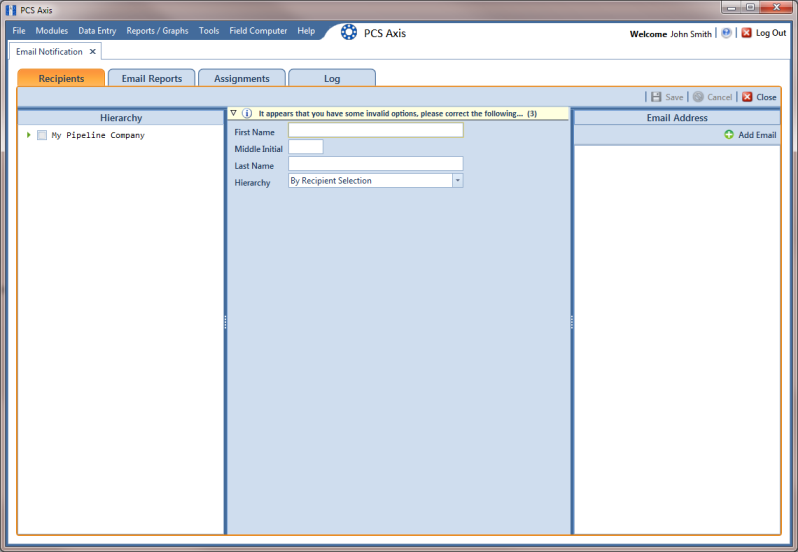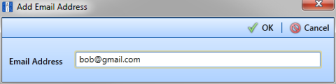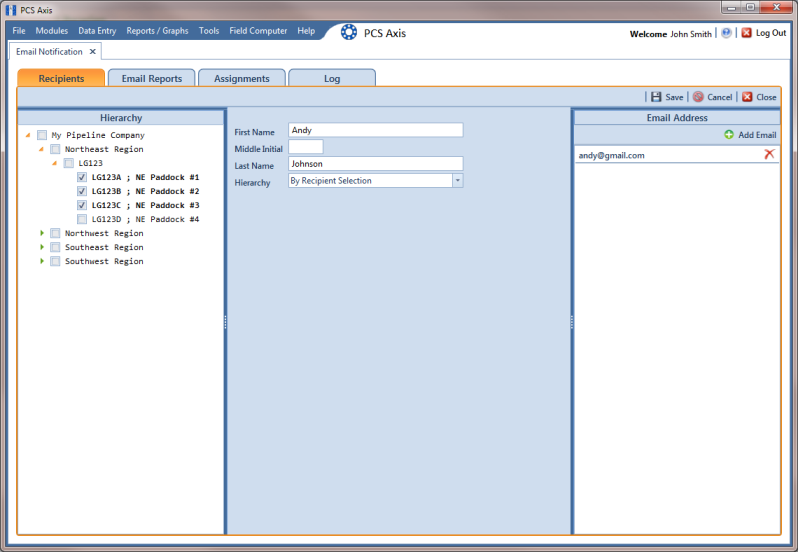Adding an External User
An external user is a person who is not set up with login credentials for PCS Axis in User Management (Tools > User Management). The following procedure explains how to add an external user as a recipient of one or more email reports.
Complete the following steps:
1 Click Tools > Email Notification to open the Email Notification window.
2 Click
 Add External User
Add External User. Type the user’s
First Name,
Middle Initial (optional), and
Last Name in the respective fields located in the center panel of the window (
Figure 12-4).
Note: Clicking the

toggle button in the

information bar displays information related to required property settings.
Figure 12-4. Recipients / Add External User
3 Click
 Add Email
Add Email to open the
Add Email Address dialog box (
Figure 12-5). Type the user’s email address in the
Email Address field and then click
 OK
OK. Repeat this step as needed to add another email address.
Figure 12-5. Add Email Address
4 Click the toggle arrow

in the
Hierarchy panel to view a list of pipeline segments in the hierarchy. Click the check box for each pipeline segment you want to assign to the user (
Figure 12-6).
Assigning pipeline segments to the external user allows PCS Axis to send email reports with data only for those pipeline segments assigned to the external user.
A check mark inside the check box indicates a selection. To clear a selection, click the check box to remove the check mark.
5 Click
 Save
Save to save changes.
The
Email Address panel displays all email addresses set up for a user selected in the center panel (
Figure 12-6).
Figure 12-6. Recipients / External User
 Add External User. Type the user’s First Name, Middle Initial (optional), and Last Name in the respective fields located in the center panel of the window (Figure 12-4).
Add External User. Type the user’s First Name, Middle Initial (optional), and Last Name in the respective fields located in the center panel of the window (Figure 12-4).