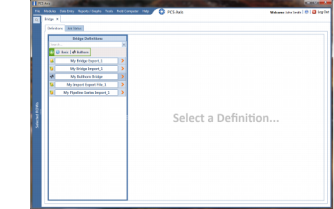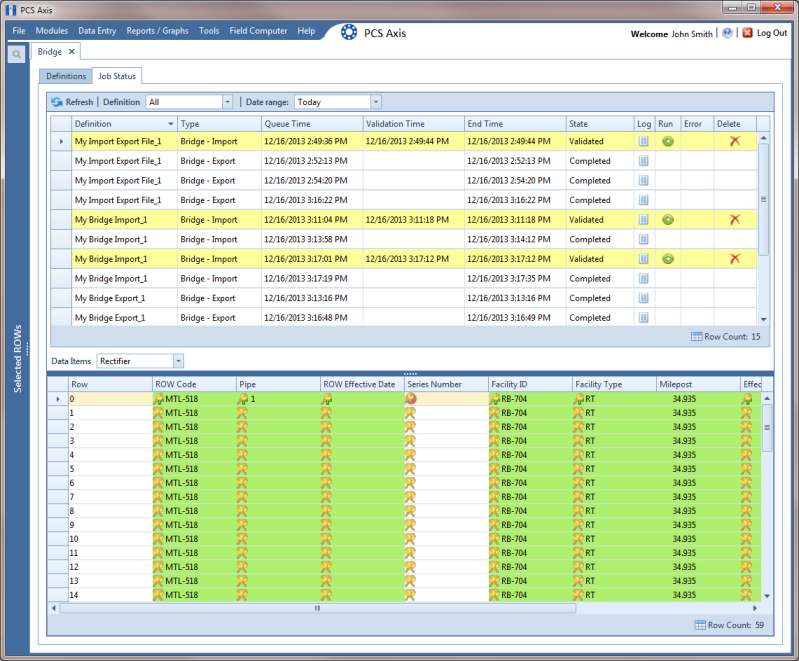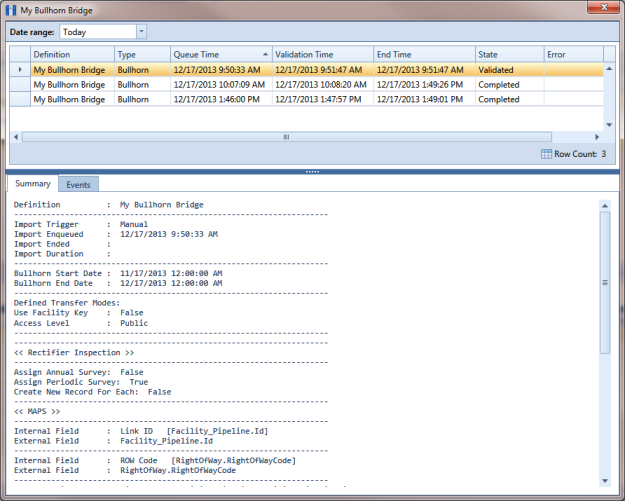Viewing Bridge Job Status and Log
To view the job status and log for a Bridge definition, follow these steps:
1 Select one or more pipeline segments in the
Select ROWs window. Click
 Save
Save to close the window.
2 Click
Tools >
Bridge to open the
Bridge window (
Figure 10-70).
Figure 10-70. Select Definition
3 Click the
Job Status tab to open the job status window (
Figure 10-71).
4 Select a definition to display status information in the bottom panel of the job status window.
Figure 10-71. Job Status
5 If you want to delete prevalidated data that has not posted in the database yet, click
 Delete
Delete to remove the job from the
Job Status window (
Figure 10-71).
6 Click
 Log
Log for a selected definition to open a window with detailed information (
Figure 10-72).
Figure 10-72. Log
 Save to close the window.
Save to close the window.