1 Click the Select ROWs button  to open the Select ROWs window (Figure 9-2). Select one or more pipeline segments by clicking the check box for each pipeline segment. Click
to open the Select ROWs window (Figure 9-2). Select one or more pipeline segments by clicking the check box for each pipeline segment. Click  Save to close the Select ROWs window.
Save to close the Select ROWs window.
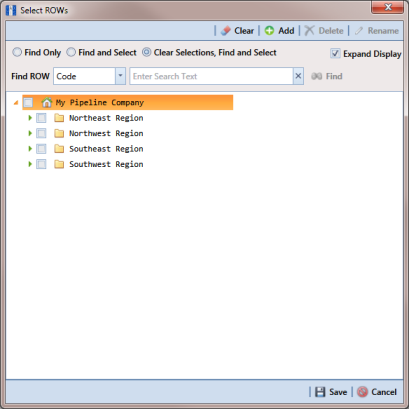
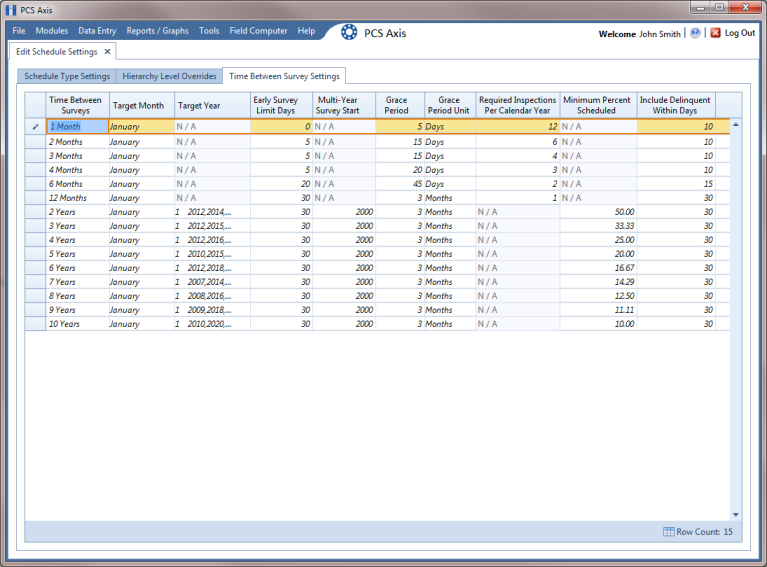
Property Name | Property Description |
Time Between Survey | A list of surveys indicating the number of months or years between inspections. These fields cannot be changed. An arrow |
Target Month | Target Month is only used when Targets is selected as the scheduling method. Otherwise, property settings are ignored and do not need to be set up. Target Month refers to the first survey month. Options in the selection list are based on the Time Between Survey value. For example, if Time Between Surveys is 2 months and the Target Month (first survey month) is January, surveys are set at 2 month intervals beginning in January. The next survey is due in March, the next in May, and so on. To select a target month: 1 For a survey listed in Time Between Surveys, click the Target Month field to display a drop down arrow. 2 Click the down arrow and select a target month in the selection list. |
Target Year | Target Year is only used when Targets is selected as the scheduling method. Otherwise, property settings are ignored and do not need to be set up. Target Year is the year within the survey period when you want the first survey to take place. This field is only used for facilities with more than 12 months between surveys. PCS Axis calculates Target Year based on the current year and values in the fields Time Between Surveys and Multi-Year Survey Start. The target year selection list includes a list of valid survey years with corresponding target year dates. To select a target year: 1 For a survey listed in Time Between Surveys, click the Target Year field to display a drop down arrow. 2 Click the down arrow and select a target survey year. If an appropriate survey year is not listed, type a different year in the field Multi-Year Survey Start to update items in the selection list. |
Grace Period, Grace Period Unit | A period of time in days or months an inspection can be late without incurring a compliance violation. To set a grace period: 1 Type a value in the Grace Period field. 2 Select the Grace Period Unit field. Click the down arrow and select either Days or Months in the selection list. |
Early Survey Limit Days | Early Survey Limit Days is only used when Targets is selected as the scheduling method. When the selected scheduling method is Last Survey or X years / Y%, PCS Axis displays N/A (not applicable) indicating Early Survey Limit Days does not apply. Early Survey Limit Days refers to how early an inspection can occur before the actual due date and still count as an inspection for that survey period. To set the number of days an inspection can occur before the actual due date: • Type a value in the field Early Survey Limit Days. |
Include Delinquent Within Days | If a facility inspection will become delinquent within a number of days, include the facility in the schedule with those due for inspection. For example, if a facility inspection is delinquent in 5 days, include that facility in the schedule with others due for inspection. To set a delinquent time period in days: • Type a value in the field Include Delinquent Within Days. |
Required Inspections Per Calendar Year | Number of required inspections per calendar year. To set the number of required inspections: • Type a value in the field Required Inspections Per Calendar Year. |
Multi-Year Survey Start | Refers to the year a multi-year survey starts (starting point). PCS Axis uses the starting year to calculate future survey dates available for selection in the Target Year selection list. To set a starting year for a multi-year survey: • Type a year in the field Multi-Year Survey Start. |
Minimum Percent Scheduled | Refers to a minimum percentage of facilities that must be inspected. This setting works in conjunction with the due date calculation method X years/Y% selected in the Schedule Type Settings tab. To set a minimum percentage of facilities that must be inspected: • Type a value in the field Minimum Percent Scheduled. The field supports decimal formatting, such as 30.75. |