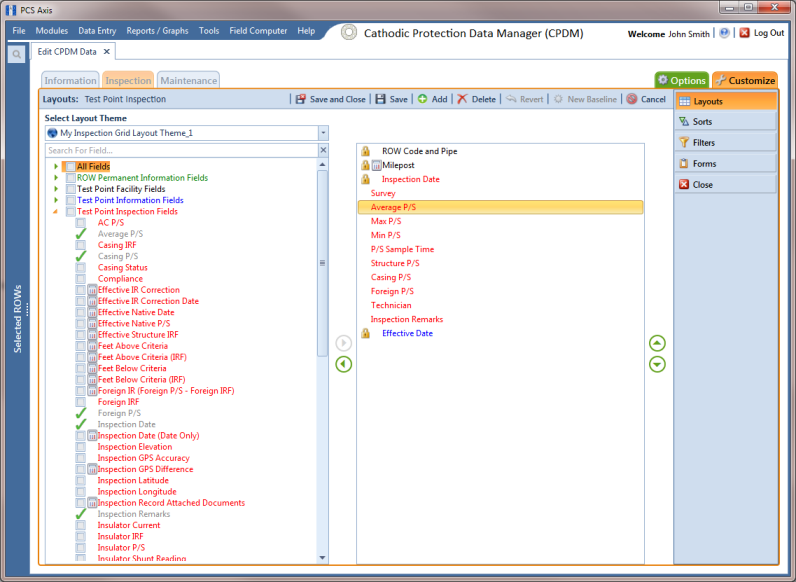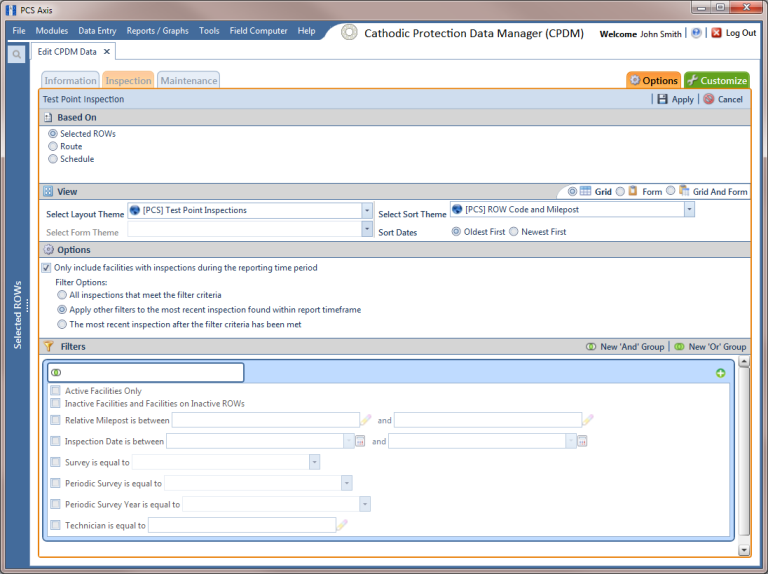Adding Timed Reading Fields in the Inspection Grid
Complete the following steps to add timed reading fields in a layout theme and then apply the theme to the Test Point Inspection data entry grid:
1 If the
Test Point Inspection data entry grid is not visible, click the
Test Point button

and then the
Inspection tab

.
2 Click the
Customize tab

to display the
Layouts page.
3 Select a layout theme. Click the down arrow in Select Layout Theme and select a theme in the selection list.
4 Double-click
 Test Point Inspection Fields
Test Point Inspection Fields in the left pane of the window to view a list of fields available for selection (
Figure 8-19).
Figure 8-19. Layouts
5 Add the following list of timed reading fields in the layout theme. To add a field, double-click a timed reading field listed in the left pane to move the field to the right pane. Add other fields as required. The layout theme includes all fields listed in the right pane of the Layouts page.
• Average P/S
• Max P/S
• Min P/S
• P/S Sample Time
6 Click
 Save
Save, then click the
Options tab

to open the options page (
Figure 8-20).
Figure 8-20. Options
7 Apply the layout theme to the data entry grid. Click the down arrow in the field Select Layout Theme and select the layout theme with timed reading fields.
8 Click
 Apply
Apply to save and apply changes. PCS Axis closes the options page and returns to the
Test Point Inspection data entry grid.
 and then the Inspection tab
and then the Inspection tab  .
.