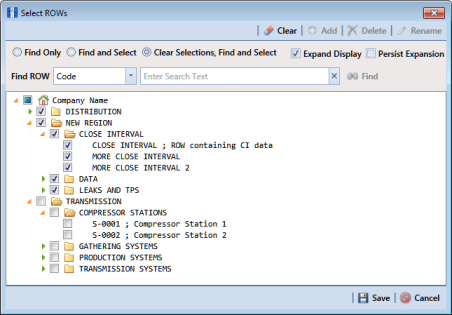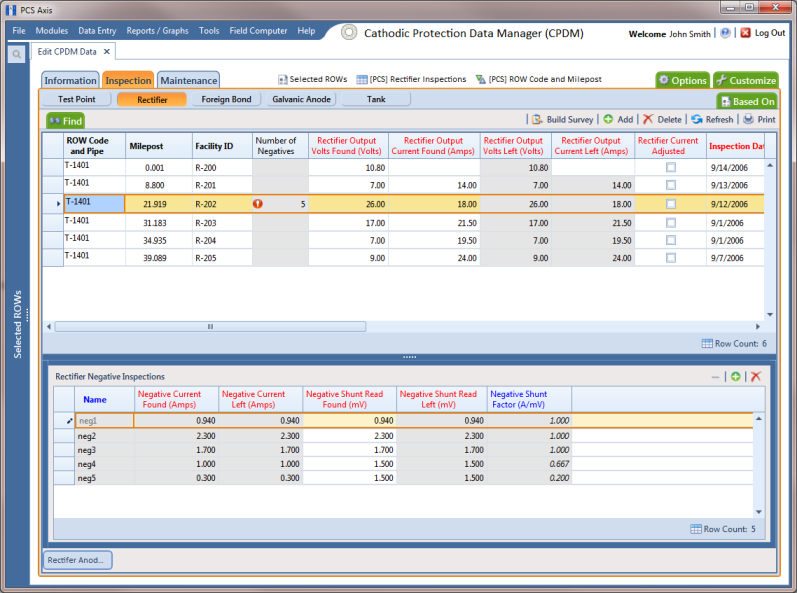Adding Rectifier Negative Inspections
If rectifier negative records have not yet been added in the
Rectifier Negative Information mini-grid, complete the procedure in the previous section first (
Adding Rectifier Negative Information) and then continue with the procedure in this section.
To enter negative inspection readings in the Rectifier Negative Inspection mini-grid, follow these steps:
1 Click the
Select ROWs button

to open the
Select ROWs window (
Figure 7-154). Select the pipeline segment(s) with the rectifier you want to work with, then click
 Save
Save to close the window.
Figure 7-154. Select ROWs
2 Open the Edit CPDM Data window. Click Data Entry > Edit CPDM Data.
3 Open the
Rectifier Inspection grid. Click the
Inspection tab

and then the
Rectifier button

.
4 If you want to collapse the Selected ROWs panel to view more of the grid, click the Selected ROWs bar. Clicking the bar again expands the panel.
5 Select a row of records in the
Rectifier Inspection grid with the rectifier and negatives you want to add negative inspection readings. For example, the record for pipeline segment T-1401 with rectifier R-201 is selected in the following figure (
Figure 7-155).
Figure 7-155. Rectifier Negative Inspections
6 If the
Rectifier Negative Inspections mini-grid is not visible, double-click the
Rectifier Negati... button

at the bottom of the window to open the mini-grid. Click the minimize button

of all other mini-grids to hide them.
7 Select a row of records in the
Rectifier Negative Inspections mini-grid and then click
 Add
Add.
8 If the rectifier output current has been adjusted and the check box Rectifier Current Adjusted is enabled in the Inspection grid, complete the following steps: in the Rectifier Negative Inspections mini-grid:
a Type the amperage reading taken before rectifier adjustments in the field Negative Current Found.
b Type the amperage reading taken after rectifier adjustments in the field Negative Current Left.
9 Type an inspection reading in either the field Negative Shunt Read Found or Negative Shunt Read Left.
10 Click
 Refresh
Refresh to update

derived fields, such as
Number of Negatives shown in
Figure 7-155.
11 Repeat
step 7 through
step 10 to enter readings for another negative.
 to open the Select ROWs window (Figure 7-154). Select the pipeline segment(s) with the rectifier you want to work with, then click
to open the Select ROWs window (Figure 7-154). Select the pipeline segment(s) with the rectifier you want to work with, then click  Save to close the window.
Save to close the window.