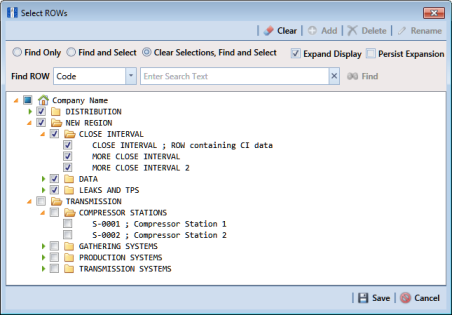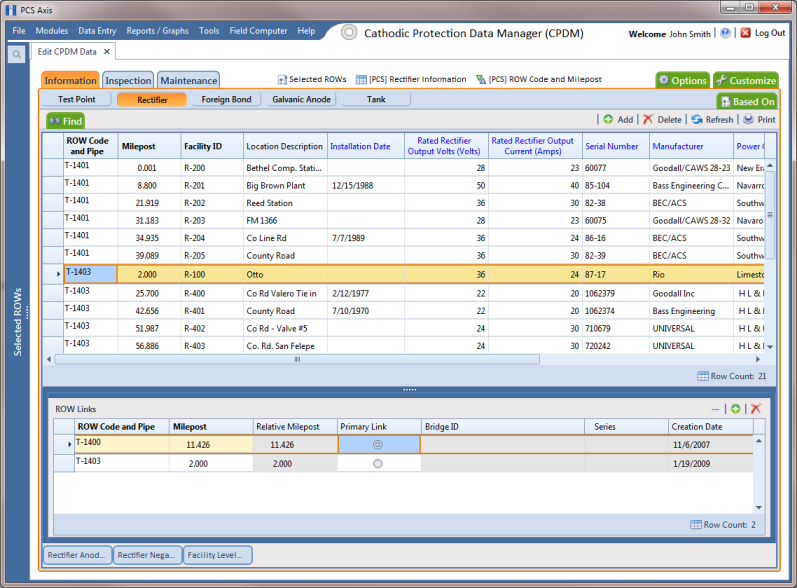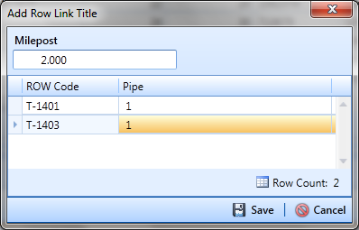Linking Rectifiers to ROWs
When the same rectifier provides current to one or more pipeline segments, or parallel lines entered in the hierarchy as pipeline segments, use the ROW Links mini-grid to link the rectifier to each pipeline segment or parallel line. This allows you to enter rectifier information once instead of re-entering the same rectifier information for each pipeline segment or parallel line. This in turn reduces the number of database records and the potential for data entry errors.
To link a rectifier to one or more pipeline segments, follow these steps:
1 Click the
Select ROWs button

to open the
Select ROWs window (
Figure 7-142). Select the pipeline segment(s) with the rectifier you want to work with, then click
 Save
Save to close the window.
Figure 7-142. Select ROWs
2 Open the Edit CPDM Data window. Click Data Entry > Edit CPDM Data.
3 Open the
Rectifier Information grid. Click the
Information tab

and then the
Rectifier button

.
4 If you want to collapse the Selected ROWs panel to view more of the grid, click the Selected ROWs bar. Clicking the bar again expands the panel.
5 Select a row of records in the
Rectifier Information grid with the rectifier you want to link to a pipeline segment. For example, the record for pipeline segment
T-1403 is selected in the following figure (
Figure 7-143).
Figure 7-143. ROW Links
6 Click the minimize button

in the upper right-hand corner of the
Facility Level Override mini-grid to hide the mini-grid. Then double-click the
ROW Links button

to open the
ROW Links mini-grid.
7 Click
 Add
Add in the
ROW Links mini-grid to open the
Add Row Link dialog box (
Figure 7-144).
Figure 7-144. Add Row Link
8 Identify the milepost number of the pipeline segment you want to link. Type the milepost number in the Milepost field, then select the pipeline segment. Click Save to save changes and close the dialog box.
After clicking Save the following operations occur:
• PCS Axis adds a new ROW link for the selected milepost and pipeline segment in the ROW Links mini-grid.
If this is the first link in the mini-grid, it automatically becomes the Primary Link. PCS Axis copies rectifier information from the Primary Link to subsequent links added later in the mini-grid. You can however set any link in the mini-grid as the Primary Link by clicking the option button. Only one link can be set as the Primary Link.
• PCS Axis adds a new record for the selected milepost and pipeline segment in the Rectifier Information grid.
The new record includes rectifier information copied from the record selected as the Primary Link in the ROW Links mini-grid.
9 Provide a date in the Creation Date field to identify when you linked the rectifier to the pipeline segment. Select the Creation Date field and then click the down-arrow to select a date using a calendar.
 to open the Select ROWs window (Figure 7-142). Select the pipeline segment(s) with the rectifier you want to work with, then click
to open the Select ROWs window (Figure 7-142). Select the pipeline segment(s) with the rectifier you want to work with, then click  Save to close the window.
Save to close the window.