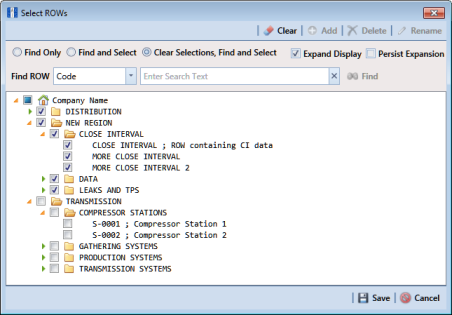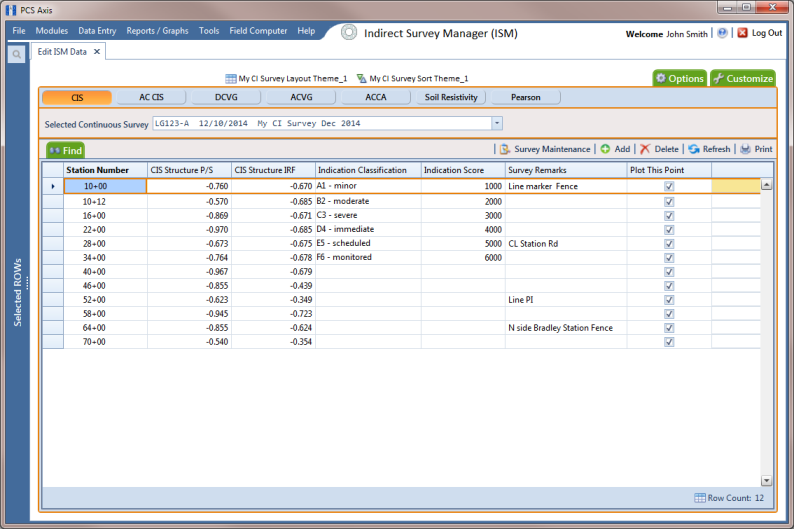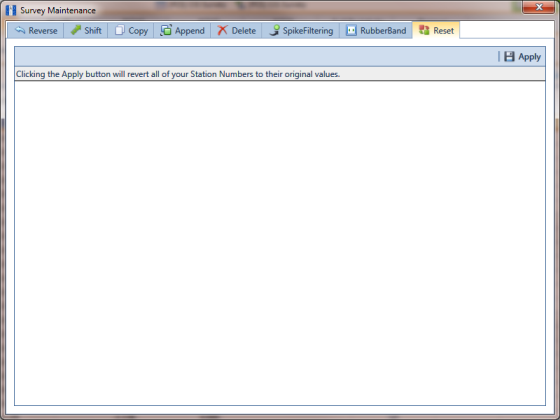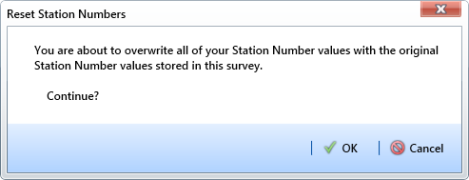Resetting Station Numbers
Use Reset to return all station numbers in the selected survey to original station numbers that were collected when the survey was first entered in the ISM data entry grid.
To reset station numbers, follow these steps:
1 Click the
Select ROWs button

to open the
Select ROWs window (
Figure 7-98). Select the pipeline segment(s) with the facilities you want to work with, then click
 Save
Save to close the window.
Figure 7-98. Select ROWs
2 If the ISM module is not open, click Modules > Indirect Survey Manager (ISM).
3 Click
Data Entry >
Edit ISM Data to open the ISM data entry grid. Then click a button labeled with the type of continuous survey data you want to work with, such as the
CIS button

(
Figure 7-99).
4 Select a survey folder with survey readings you want to shift. Click the down arrow in Selected Continuous Survey and select a survey folder in the selection list.
Note: If you want to collapse the Selected ROWs panel, click the Selected ROWs bar. Clicking the bar again expands the panel.
Figure 7-99. Edit ISM Data
5 Click
 Survey Maintenance
Survey Maintenance to open the
Survey Maintenance dialog box. Then click
 Reset
Reset (
Figure 7-100).
Figure 7-100. Reset
6 Click
 Apply
Apply. When the
Reset Station Numbers message displays, click
 OK
OK to reset all station numbers or
 Cancel
Cancel to cancel the operation (
Figure 7-101).
The data entry grid now displays original station numbers.
Figure 7-101. Reset Station Numbers
 to open the Select ROWs window (Figure 7-98). Select the pipeline segment(s) with the facilities you want to work with, then click
to open the Select ROWs window (Figure 7-98). Select the pipeline segment(s) with the facilities you want to work with, then click  Save to close the window.
Save to close the window.