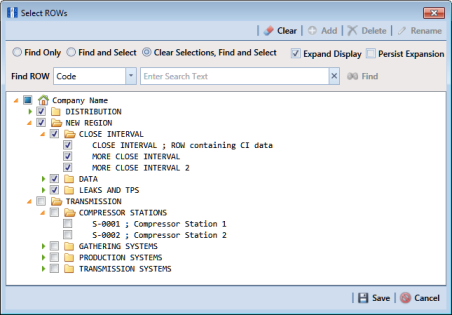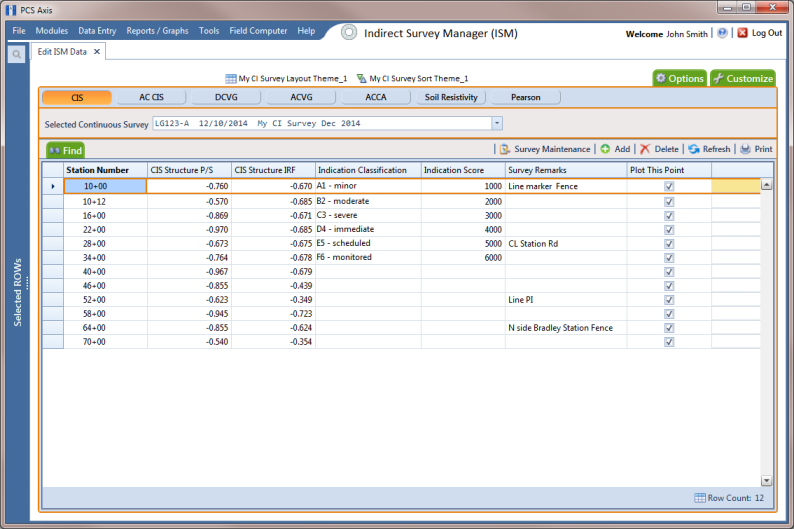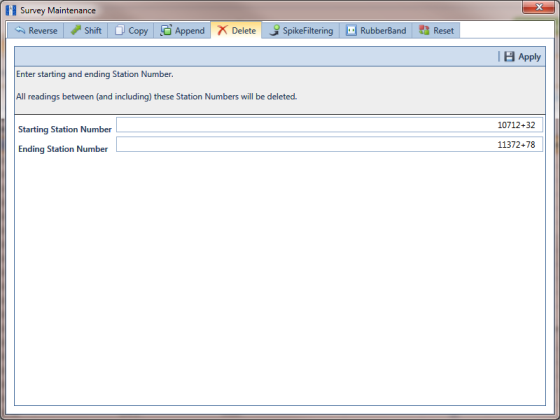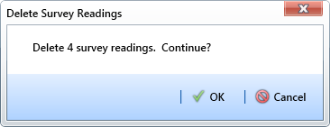Deleting a Range of Station Numbers
Information in this section explains how to delete a range of station numbers in a survey. Survey readings associated with the range of station numbers are also deleted. Deleting all station numbers in a survey also deletes the survey.
To delete a range of station numbers in a survey, follow these steps:
1 Click the
Select ROWs button

to open the
Select ROWs window (
Figure 7-88). Select the pipeline segment(s) with the facilities you want to work with, then click
 Save
Save to close the window.
Figure 7-88. Select ROWs
2 If the ISM module is not open, click Modules > Indirect Survey Manager (ISM).
3 Click
Data Entry >
Edit ISM Data to open the ISM data entry grid. Then click a button labeled with the type of continuous survey data you want to work with, such as the
CIS button

(
Figure 7-89).
4 Select a survey folder with station numbers you want to delete. Click the down arrow in Selected Continuous Survey and select a survey folder in the selection list.
Note: If you want to collapse the Selected ROWs panel, click the Selected ROWs bar. Clicking the bar again expands the panel.
Figure 7-89. Edit ISM Data
5 Click
 Survey Maintenance
Survey Maintenance to open the
Survey Maintenance dialog box. Then click
 Delete
Delete (
Figure 7-90).
6 Identify the range of station numbers you want to delete (includes associated survey readings). Type a starting station number in the field Starting Station Number and an ending station number in the field Ending Station Number.
Note: Clicking the Windows close button

cancels the operation and closes the dialog box.
7 Click
 Apply
Apply.
Figure 7-90. Delete Range of Station Numbers
8 When the message
Delete Survey Readings displays, click
 OK
OK to delete station numbers and associated survey readings. Clicking
 Cancel
Cancel cancels the operation (
Figure 7-91).
Figure 7-91. Delete Survey Readings
 to open the Select ROWs window (Figure 7-88). Select the pipeline segment(s) with the facilities you want to work with, then click
to open the Select ROWs window (Figure 7-88). Select the pipeline segment(s) with the facilities you want to work with, then click  Save to close the window.
Save to close the window.