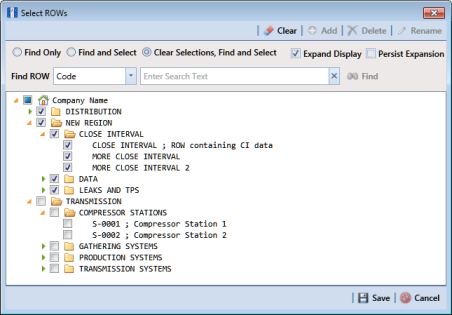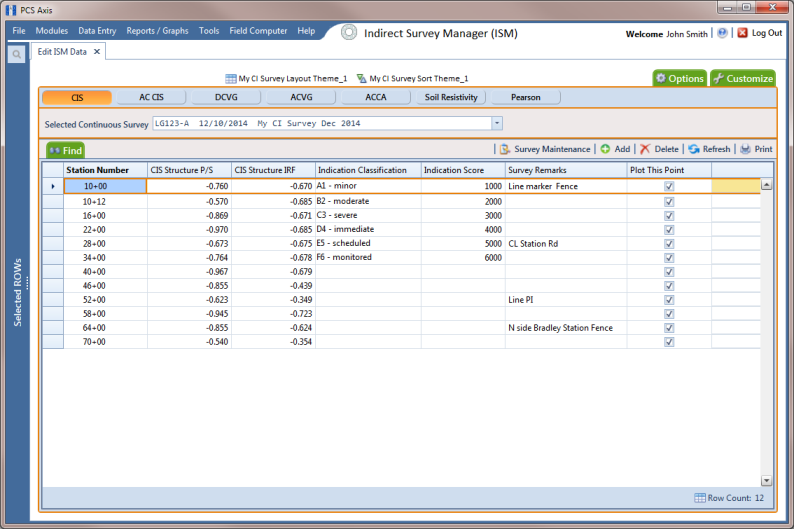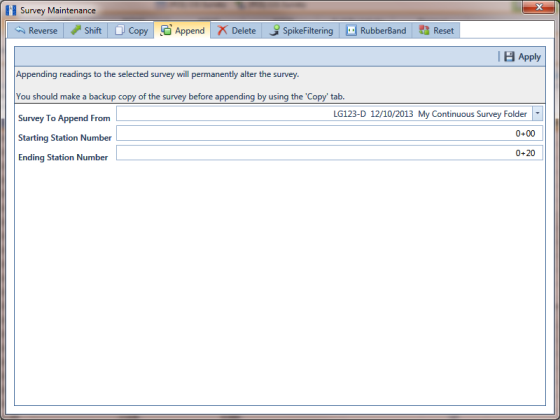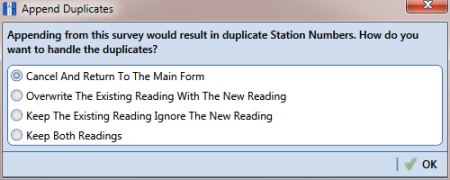Appending a Survey
To append a survey with a range of station numbers from another survey (including associated survey readings), complete the following steps:
1 Click the
Select ROWs button

to open the
Select ROWs window (
Figure 7-84). Select the pipeline segment(s) with the facilities you want to work with, then click
 Save
Save to close the window.
Figure 7-84. Select ROWs
2 If the ISM module is not open, click Modules > Indirect Survey Manager (ISM).
3 Click
Data Entry >
Edit ISM Data to open the ISM data entry grid. Then click a button labeled with the type of continuous survey data you want to work with, such as the
CIS button

(
Figure 7-85).
4 Select the survey folder you want to append with survey readings from another survey. Click the down arrow in Selected Continuous Survey and select a survey folder in the selection list.
Note: If you want to collapse the Selected ROWs panel, click the Selected ROWs bar. Clicking the bar again expands the panel.
Figure 7-85. Edit ISM Data
5 Click
 Survey Maintenance
Survey Maintenance to open the
Survey Maintenance dialog box. Then click
 Append
Append (
Figure 7-87).
6 Select a survey with station numbers you want to add (append) to the survey currently displayed in the ISM data entry grid. Click the down arrow in field Survey To Append From and select a survey in the selection list.
7 Identify a range of station numbers you want to append to the survey currently displayed in the ISM data entry grid. Type a starting station number in the field Starting Station Number and an ending station number in the field Ending Station Number.
Note: Clicking the Windows close button

cancels the operation and closes the dialog box.
8 If duplicate station numbers do exist, a message displays requiring you to make one of the following selections:
Figure 7-86. Append Survey
9 Click
 Apply
Apply. If no duplicate station numbers exist, PCS Axis adds the range of appended station numbers with survey readings to the survey currently displayed in the ISM data entry grid.
If duplicate station numbers do exist, the
Append Duplicates message displays requiring you to select one of options shown in the following figure. Select an option and then click
 OK
OK to close the message.
Figure 7-87. Append Duplicates
 to open the Select ROWs window (Figure 7-84). Select the pipeline segment(s) with the facilities you want to work with, then click
to open the Select ROWs window (Figure 7-84). Select the pipeline segment(s) with the facilities you want to work with, then click  Save to close the window.
Save to close the window.