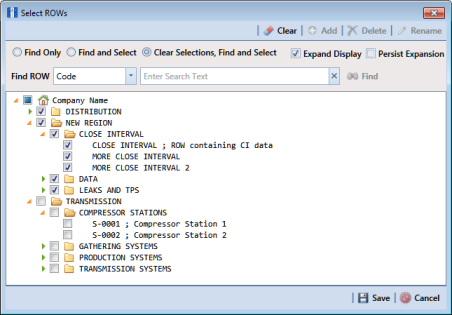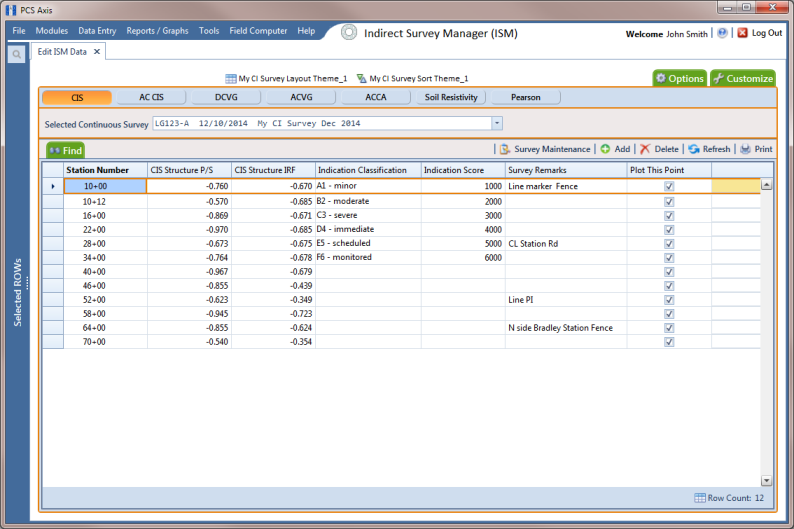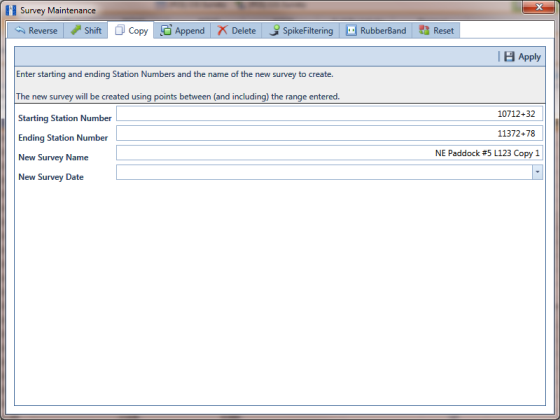Copying Station Numbers to a New Survey
To copy a range of station numbers with survey readings to a new survey, complete the following steps:
1 Click the
Select ROWs button

to open the
Select ROWs window (
Figure 7-81). Select the pipeline segment(s) with the facilities you want to work with, then click
 Save
Save to close the window.
Figure 7-81. Select ROWs
2 If the ISM module is not open, click Modules > Indirect Survey Manager (ISM).
3 Click
Data Entry >
Edit ISM Data to open the ISM data entry grid. Then click a button labeled with the type of continuous survey data you want to work with, such as the
CIS button

(
Figure 7-82).
4 Select a survey folder with survey readings you want to copy. Click the down arrow in Selected Continuous Survey and select a survey folder in the selection list.
Note: If you want to collapse the Selected ROWs panel, click the Selected ROWs bar. Clicking the bar again expands the panel.
Figure 7-82. Edit ISM Data
5 Click
 Survey Maintenance
Survey Maintenance to open the
Survey Maintenance dialog box. Then click
 Copy
Copy (
Figure 7-83).
6 Type a starting station number in the field Starting Station Number and an ending station number in the field Ending Station Number.
7 Type a name for the new survey in the field New Survey Name.
8 Click the down arrow in the field New Survey Date and select a survey date using a calendar.
Note: Clicking the Windows close button

cancels the operation and closes the dialog box.
9 Click
 Apply
Apply to copy the range of station numbers with survey readings to a new survey. The new survey is available for selection in the
Selected Continuous Survey field.
Figure 7-83. Copy to New Survey
 to open the Select ROWs window (Figure 7-81). Select the pipeline segment(s) with the facilities you want to work with, then click
to open the Select ROWs window (Figure 7-81). Select the pipeline segment(s) with the facilities you want to work with, then click  Save to close the window.
Save to close the window.