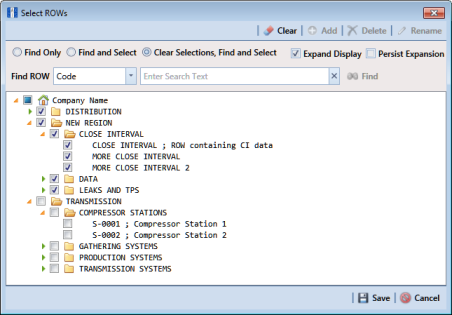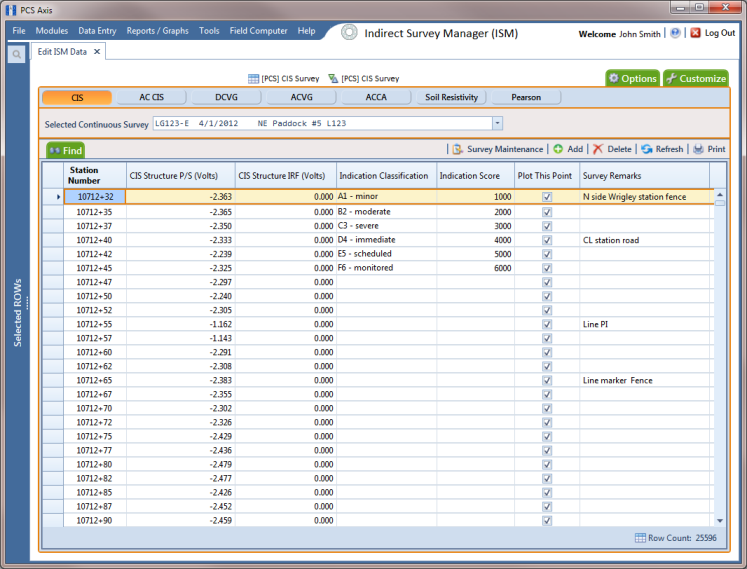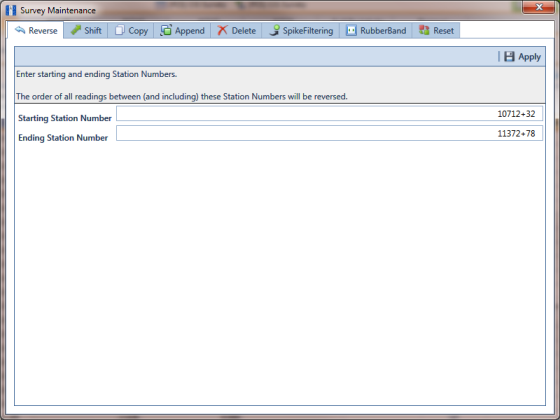Reversing Survey Readings
Use Reverse to reverse the order of survey readings so that the first reading becomes the last and the last reading becomes the first. Station numbers for all other survey readings are changed so that the survey is reversed or “flipped”. This function is typically used when survey readings were taken in an upstream direction instead of downstream, or vice versa.
To reverse the order of survey readings, follow these steps:
1 Click the
Select ROWs button

to open the
Select ROWs window (
Figure 7-74). Select the pipeline segment(s) with the facilities you want to work with, then click
 Save
Save to close the window.
Figure 7-74. Select ROWs
2 If the ISM module is not open, click Modules > Indirect Survey Manager (ISM).
3 Open the ISM data entry grid. Click
Data Entry >
Edit ISM Data. Then click a button labeled with the type of continuous survey you want to work with, such as the
CIS button

(
Figure 7-75).
Figure 7-75. Edit ISM Data
4 Select a survey folder with survey readings you want to reverse. Click the down arrow in Selected Continuous Survey and select a survey folder in the selection list.
Note: If you want to collapse the Selected ROWs panel, click the Selected ROWs bar. Clicking the bar again expands the panel.
5 Click
 Survey Maintenance
Survey Maintenance to open the
Survey Maintenance dialog box. Then click
 Reverse
Reverse if the tab is not selected (
Figure 7-76).
Figure 7-76. Reverse Survey Readings
6 Type a starting station number in the field Starting Station Number and an ending station number in the field Ending Station Number.
Note: Clicking the Windows close button

cancels the operation and closes the dialog box.
7 Click
 Apply
Apply to reverse survey readings and update the data entry grid.
 to open the Select ROWs window (Figure 7-74). Select the pipeline segment(s) with the facilities you want to work with, then click
to open the Select ROWs window (Figure 7-74). Select the pipeline segment(s) with the facilities you want to work with, then click  Save to close the window.
Save to close the window.